PDF encryption: how to encrypt PDF files without Acrobat or passwords

Encrypt PDF documents without useless passwords:
- Stop unauthorized access
- Stop sharing and distribution
- Strong US Gov strength encryption, DRM and licensing controls

Control how PDF documents are used:
- Stop editing, copying and screen grabs
- Stop printing or control the number of prints
- Lock PDF files to devices and locations

Control PDF expiry. Expire PDF files automatically:
- on a fixed date
- after a number of days use
- after a number of views and/or prints

Revoke document access regardless of where PDFs are located:
- revoke a document for all users instantly
- revoke individual user access to single, multiple, or all documents
- revoke access automatically after a number of views and/or prints

Add dynamic watermarks to viewed and or printed pages. Dynamic variables (date/time, user name, company name, email address) are replaced with actual user and system data when the protected PDF document is displayed and/or printed.
You only have to protect a document once in order to customize it for multiple users.

Track & monitor PDF use – see how your PDFs are being used:
- track and log document views
- track and log document prints
- see what devices & operating systems users are using

Comply with legislation by controlling access and use:
- Ensure only authorized parties can view confidential documents
- Enforce document retention policies with automatic expiry
- Log use for proof of when documents are viewed and printed

Protect IPR, reduce costs, ensure compliance, gain new revenue:
- Protect revenue and increase ROI – reduce losses and costs
- Take control over your IPR, prevent document leakage & theft
- No cost per document or user – one fixed price for unlimited use
 Free Trial & Demo
Free Trial & Demo
“Fantastic product… outstanding support.”
“We would recommend Locklizard to others”
“The clear leader for PDF DRM protection”
“Our ebook sales have gone through the roof”
“Simple & secure – protects IPR from theft”
Trusted by:
Safeguard PDF Encryption Software: securely encrypt PDF files without Acrobat or passwords
How to encrypt a PDF without Passwords
Encrypting a PDF or multiple PDF files is simple and secure with Safeguard PDF Security.
To encrypt PDF files, right-click on them in Windows File Explorer and select the menu option ‘Make Secure PDF’.
Strong PDF Encryption with DRM controls
Safeguard PDF security takes PDF encryption to the next security level. It encrypts PDFs with US Gov strength AES encryption to prevent unauthorized access, and applies DRM to control what authorized users can do with your PDF files:
- stop sharing
- stop copying
- stop editing and modifying
- stop or limit printing
- stop screen shots
- control expiry (how long your PDFs can be used for)
- revoke access at any stage
- add dynamic watermarks to identify users
- lock PDFs to country and IP locations
- track document use
Safeguard provides strong PDF encryption with total document control:
- PDFs are locked to individual devices
- content is only ever decrypted in memory
- there are no passwords to enter or manage, or for users to share or forget


 Is Adobe PDF encryption secure?
Is Adobe PDF encryption secure?
Why should NOT use passwords to encrypt PDF files
- users can share passwords and thus ‘protected’ PDFs with others
- passwords are easily removed with password recovery software
- Adobe PDF permissions (stop copy, print, editing) can be easily bypassed or removed
- once the user has the password they can decrypt the PDF and do what they like with it
“I just wanted to let you know how impressed I am by your PDF security product.
I was looking for a way to protect my GCSE revision books (which I write and sell online) and prevent unauthorised distribution.
The whole system works flawlessly, my customers love it and appreciate the fact that I can alter their order (for example authorising more prints) from my end.
So thanks again for providing such a great PDF encryption product that does exactly what it promises.”
 Protect your IPR
Protect your IPR
See why thousands of companies use Locklizard to safeguard their documents and increase revenue streams.
PDF Encryption Articles
Learn more about PDF encryption:
![]() How to encrypt a PDF
How to encrypt a PDF
![]() PDF Security and Encryption
PDF Security and Encryption
![]() Encryption is not enough for DRM
Encryption is not enough for DRM
 | Encrypting PDF files |
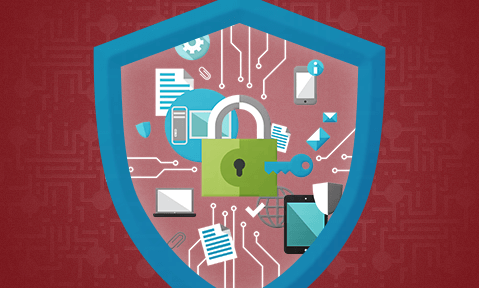
What is encryption and PDF encryption?
Encryption is the use of a mathematical system (algorithm) to make information secret from anyone not authorized to use it. Encryption uses a secret key to scramble information in files so that only those with the correct key can view them. PDF encryption is therefore the encryption of PDF files, the result of which is an encrypted PDF file.
Encryption keys are sometimes taken from passwords, but passwords are a poor choice for encryption keys – see PDF password protection. It does not matter what the strength of the encryption algorithm is if the implementation is not secure.
Why encrypt PDF files & documents?
There are many reasons why you would want to encrypt PDF files.
The information in the PDF document is confidential and only a restricted number of people should be able to see it. This could include training courses, price lists, bid documents, takeover plans, healthcare records, and so on. The information is valuable – you sell it – perhaps a newsletter, or an analyst’s report, or a consulting report or a periodical or a book. You obviously don’t want to give it away!
If you don’t encrypt the PDF file then anyone can read it and the value of your information is lost. But if you are going to encrypt PDF files then you need to use PDF encryption software that uses a reliable encryption method.
What is the difference between PDF Password Protection & Encryption?
They are usually one and the same, but since there is more than one way to encrypt a PDF, PDF password protection clarifies the protection method used. You can encrypt a PDF with either a password or a certificate so PDF password protection refers to encrypting a PDF with a password rather than using a certificate. For PDF password protection, the password you enter is used as the encryption key, and for PDF certificate encryption your public key is used to encrypt the PDF.
PDF encryption, uses a key to scramble the contents of the document. From the perspective of somebody without the key, its contents are just a jumble or random numbers or letters. They cannot view, modify, or convert the document without first cracking its encryption.
So when you protect a PDF with a password, the software application encrypts the PDF using that password as your encryption key. This is how solutions such as Adobe Acrobat function. However, as we’ll cover in the “Passwords vs Certificates” tab, password protecting a PDF in this way isn’t much better than forgoing encryption entirely.
Is PDF encryption secure?
PDF encryption prevents those who are not authorized from using the PDF document. But those who are authorized to use it can decrypt it and then do whatever they wish with it – copy it, send it to friends, edit it, print it and so on. In some instances, such as transferring financial data for computer processing, encryption on its own provides all the requirements. But to protect information in published documents you need additional controls to actively prevent a user who is authorized to view the PDF from sharing or misusing the document.
DRM controls work in addition to encryption by providing protection once the document has been decrypted. They limit what authorized users can do with a document and prevent them sharing it with others. However, you also need:
- a secure method of transferring the key such as public key technology
- the ability to lock keys to devices to ensure they cannot be shared with others
- decryption of PDF content in memory and not to temporary files so that decrypted content is never made available
- to prevent simple ways of grabbing decrypted content such as screen grabbing and printing to file drivers
PDF encryption can be made secure, but it requires:
- a strong implementation that does not require a password
- that decrypted content is not made available
- DRM controls to enforce what can be done with the document once it is decrypted
For more information on extending controls beyond PDF encryption see PDF security and PDF digital rights management.
Is Adobe PDF encryption secure?
Adobe PDF security uses encryption to protect PDFs and allows you to apply permissions to control what a user can do with a document (print or edit it). The PDF is encrypted password security (the encryption key) but weak passwords (short or non-complex passwords) can be easily removed in seconds with password recovery or removal software.
Many people think that using Adobe AES 256 bit encryption is much stronger than using 128 bit encryption. However the Adobe implementation of 256 bit encryption (introduced in Acrobat 9) uses just one call to verify the password instead of the 71 calls for 128 bit encryption. Brute-force password attacks therefore became much quicker – back in 2008 Elcomsoft said that a single GPU could process 100 million passwords per second. Adobe released an update to resolve the issue using PDF 1.7 Extension Level 8 (Acrobat X and above) which became part of the PDF 2.0 specification. When you encrypt a PDF it is therefore not a good idea to provide backwards compatibility for PDF v9 files (PDF 1.7 Extension Level 3 or below).
PDF permissions (restrictions) can be easily removed regardless of the password strength or the encryption algorithm used, and are therefore completely useless – see Removing PDF Passwords.
Which PDF encryption algorithm is best?
AES.
The US government approved an algorithm called AES for protecting US government information that is confidential. It has two key lengths, 128 bit and 256 bit (16 or 32 bytes of data). Other algorithms may be available in PDF encryption software but they do not have the recommendation of the US Government. Some PDF encrypt tools for example may still support algorithms such as RC4, but even Adobe dropped that in 2021 due to the security issues of using stream ciphers.
The PDF 2.0 specification recommends AES 256 bit. However, either key length is perfectly fine – AES 128 bit has a stronger key schedule whereas AES 256 bit is more resistant to brute force attacks. AES 128 bit is faster and more efficient, and cracking AES 128 with a quantum computer would take about 200 times longer than the universe has existed. As they say, size does not always matter – it is what you do with it that counts…
The most important factor is the password length and complexity (a strong password will use multiple unicode characters). Using AES 128 bit with a complex 32 character password is more secure than using AES 256 bit with a complex 16 character password. This is because password crackers attack the password and not the encryption algorithm because they are much easier to break.
However, as mentioned above, even if the PDF encryption software uses AES encryption, if the implementation is not secure then the protection is useless.
Types of PDF Encryption: certificate vs password
 Password encryption
Password encryption
PDF password security is included with Adobe Acrobat and other PDF creator software. A password is used to encrypt the PDF file. The same password is used to decrypt it.
You can choose the encryption algorithm and strength (key length) in Adobe Acrobat to support backwards compatibility with older versions. However, AES is the most secure.
Encrypting PDF files with a password is not recommended if you want to protect PDF files from unauthorized sharing, editing and copying. When you password protect a PDF, you open yourself up to many vulnerabilities:
- Passwords can be shared – they have to be sent in readable form so users can copy and forward them
- The password interface has to be exposed so can be readily attacked by password recovery programs – see Removing PDF Passwords
- Though good password strength helps, strong passwords are difficult to set up and use, so weak passwords are normally used
- If you use different passwords for each PDF document then you have to manage lists of passwords – this can become complicated
- Regardless of how strong the Permissions password is (the password used to restrict PDF document use) it can be easily removed – see Removing PDF Passwords – and therefore provides NO protection
- Once a user has the password they can unprotect the PDF and do what they like with it unless DRM controls have also been used
 Certificate encryption
Certificate encryption
Certificate Encryption (Public Key Encryption) is more secure than password encryption.
It is used to:
- protect the secret decryption key, preventing the user or attacker from finding it
- create a digital signature which establishes that the document has not been altered and verifies the sender
Unlike password encryption, the key is not exposed to the user so cannot be attacked. In addition, there are no passwords to manage, for users to share with others, or forget.
So if you want to encrypt a PDF for email transmission then certificate encryption is a better security method since there is no password to distribute.
However, using certificate encryption requires users to generate a key pair (public and private key) and give other users their public key so they can encrypt PDF files for them. If you are selling PDF files then this is clearly an impractical approach. Certificate encryption is therefore more suited to internal company use where key management systems are in place, such as Certificate Servers. This is the approach taken by Adobe for PDF encryption and used in Adobe LiveCycle Rights Management which provides both password and certificate encryption for the protection of PDF documents.
Passwords or certificates for encryption – which is best?
Certificates are more effective than password security because they cannot be readily hacked. They consist of long, random keys which are impossible to guess and very difficult to brute force. This makes them a much better method of encrypting PDF files if you want to send them securely to others. However, you need to have the public key of the user(s) you want to encrypt PDF files for.
Passwords can be a simple way to encrypt PDF files as long as you have a secure means of transmitting the password to others. After you password protect a PDF, you also need to make sure recipients can’t share the password with others – an impossible task.
However, neither system stops users removing PDF restrictions. Once a PDF file has been successfully opened by the recipient, they can do what they want with it. That is why you also need DRM controls to restrict PDF use.
Locklizard PDF DRM software uses public key encryption instead of passwords. This is because if the key can be readily attacked then the DRM controls would be useless. However, rather than using passwords or certificate to encrypt PDF files we provide a secure and transparent key exchange mechanism, securely delivering decryption keys to an encrypted keystore that is locked to a user’s device. There is no key management for document Publishers or users to worry about.
Encrypted PDF Files
Once a PDF has been encrypted it should only be possible to decrypt it if the user has the correct decryption key. However, if you have used a password to protect the PDF, users can share that passwords with others.
This is also true of secure data room systems that require entry of login credentials to gain access to encrypted PDF documents – there is nothing preventing users sharing those credentials with others. In fact secure data rooms are not that secure – they provide only adequate PDF protection since they have a number of security weaknesses including decrypting PDF documents on a cloud server where they could be exposed to hackers.
Encrypted PDF files should only be able to be decrypted on authorized devices (which is why Locklizard lock PDF files to machines) and decryption keys should never be exposed to users so they cannot be shared or attacked (broken by a password recovery system for example). Locklizard provide a secure and transparent key exchange between an authorized user’s device and the licensing server to ensure decryption keys are only made available to our Secure PDF Readers for processing. There are no passwords or login credentials for users to enter. We use our own secure PDF Reader for processing encrypted PDF files so that decryption takes place in memory without the use of insecure temporary files.
 How to send encrypted PDF files
How to send encrypted PDF files
Locklizard encrypted PDF files can be distributed just like any other file – you can send by email, drag and drop upload to a file sharing site or web site, distribute PDFs securely on USB, etc.
You don’t need to worry about stopping PDF downloads or providing secure or time limited links – it does not matter who downloads encrypted PDF files since they can only be viewed by authorized users.
And unlike browser-based sytems, users don’t have to be online to view encrypted PDF documents – encryption and DRM controls are always enforced whether your PDF files are viewed on or offline.
How to Password Protect a PDF?
You should not password protect a PDF if you can help it. Due to the ease of removal (which we’ll show you how to do next), it’s wholly ineffective as a security method.
If you want to password a PDF despite this, we’ll show you how using Adobe Acrobat. At the very least, you can use it to demonstrate how insecure the system is.
 How to password protect a PDF with Adobe Acrobat
How to password protect a PDF with Adobe Acrobat
- Open a PDF in Adobe Acrobat and press the “Protect a PDF” button in the sidebar.
%22%20transform%3D%22translate(1.2%201.2)%20scale(2.34375)%22%20fill-opacity%3D%22.5%22%3E%3Cellipse%20cx%3D%2243%22%20cy%3D%2214%22%20rx%3D%2256%22%20ry%3D%22255%22%2F%3E%3Cellipse%20fill%3D%22%23fff%22%20rx%3D%221%22%20ry%3D%221%22%20transform%3D%22rotate(-145.4%20126.7%2026.8)%20scale(104.16604%2095.09438)%22%2F%3E%3Cellipse%20fill%3D%22%23f7f7f7%22%20rx%3D%221%22%20ry%3D%221%22%20transform%3D%22matrix(87.7048%20-41.79764%2031.56374%2066.23081%20226.3%20126)%22%2F%3E%3C%2Fg%3E%3C%2Fsvg%3E)
- Press “Protect Using Password” in the top bar.
%27%20fill-opacity%3D%27.5%27%3E%3Cellipse%20fill-opacity%3D%22.5%22%20rx%3D%221%22%20ry%3D%221%22%20transform%3D%22matrix(132.6488%2011.13775%20-28.49247%20339.34076%2092%20164)%22%2F%3E%3Cellipse%20fill%3D%22%23fff%22%20fill-opacity%3D%22.5%22%20rx%3D%221%22%20ry%3D%221%22%20transform%3D%22matrix(-196.5656%20-25.28772%2074.15925%20-576.45203%20477.7%20200.5)%22%2F%3E%3Cellipse%20fill%3D%22%23f4f3f3%22%20fill-opacity%3D%22.5%22%20rx%3D%221%22%20ry%3D%221%22%20transform%3D%22rotate(-57.8%20468.6%20-283.8)%20scale(597.65625%20122.67952)%22%2F%3E%3C%2Fg%3E%3C%2Fsvg%3E)
- Select “Viewing” or “Editing” in the PDF security settings and enter the password.
%27%20fill-opacity%3D%27.5%27%3E%3Cellipse%20fill%3D%22%23fff%22%20fill-opacity%3D%22.5%22%20rx%3D%221%22%20ry%3D%221%22%20transform%3D%22matrix(108.98862%2047.1399%20-85.3802%20197.40113%20748.5%20120.6)%22%2F%3E%3Cellipse%20fill%3D%22%23fff%22%20fill-opacity%3D%22.5%22%20rx%3D%221%22%20ry%3D%221%22%20transform%3D%22matrix(66.56134%20-235.3583%2070.20417%2019.85434%20711.1%20142.7)%22%2F%3E%3Cellipse%20fill%3D%22%23dcdcdc%22%20fill-opacity%3D%22.5%22%20rx%3D%221%22%20ry%3D%221%22%20transform%3D%22rotate(82.5%2094.3%20198.4)%20scale(201.19583%20388.77372)%22%2F%3E%3C%2Fg%3E%3C%2Fsvg%3E)
You should make sure that your password strength is high – as indicated by the green tick. To achieve this, use numbers, symbols and letters when you add a password and avoid using words, phrases, names or dates. Press “Apply” when you’re done and save the file to apply the protection.
How to Unlock a Password-Protected PDF?
PDFs have two types of password security: the permissions password (or editing password), which users need to edit and print a document, and the owner password (or viewing password), which is required to open the PDF and is used as the key to encrypt it.
 How to remove a permissions password from a PDF
How to remove a permissions password from a PDF
The permissions password is trivial to remove because of the way it was implemented – it’s only the PDF editing software that enforces the publisher’s security settings. This allows for various removal methods, from using a free online tool to opening the document using a program like Microsoft word to convert from PDF to another file format.
 Removing a permission password with an online tool
Removing a permission password with an online tool
Using an online tool is the most convenient for the majority of users. Because these tools market themselves as a way to unlock PDF files that you have forgotten the password to, they’re entirely legal.
All you have to do is upload your file to one of the many online PDF removal tools and press a PDF convert or remove button to strip its permissions. Here’s an example:

 Removing a permission password with the Microsoft Word PDF convert tool
Removing a permission password with the Microsoft Word PDF convert tool
You can also unlock a PDF that requires a password to open using Microsoft Word. When you try to open a PDF in Word, it will automatically ask if you want it to perform a PDF conversion so that it can open it.

Pressing “OK” to the PDF conversion will open it in Microsoft Word, where you can edit it to your heart’s content or convert it to PDF again and modify it in a PDF editing software. Though the PDF convert can take some time on large documents, it usually only takes a minute or two.

You can similarly enable the PDF convert option in Google Docs. When you upload the protected document to Google Docs it will convert it from PDF to a format readable by Google’s text-editor. When you then open the PDF you can edit it or convert it back to a PDF.

 How to Unlock a PDF protected with an owner password
How to Unlock a PDF protected with an owner password
The owner password or viewer password is a little more difficult to remove. Of course, the easiest way is to simply know the password. If a PDF requires a password to open you can simply enter the password like so:
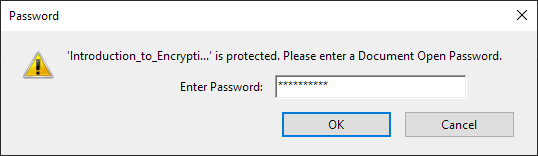
If you don’t know the owner password, you still have some options. You can ask somebody for it, try to guess it, or brute force, key search, or dictionary attack it with a software like Elcomsoft. Cracking an owner password with Elcomsoft is as easy as loading the PDF file in the software and pressing “Start”.

The software offers various attack methods:
- Brute force: tries every combination of numbers and letters until one works
- Dictionary: Uses a provided list of common passwords and tries the most likely variant of each.
- Key search: The software tries all possible RC4 encryption keys until it finds the correct one. This is 100% effective and does not require a password to be cracked. Note that Adobe depreciated the use of RC4 in 2020 as it was no longer considered secure, but some PDF encryption software may still provide this as an option. If they do, you would be unwise to select it since AES is NIST approved and much more secure.
Sophisticated tools such as this mean that, regardless of your password security level, a determined user can gain access to your document. When you password protect a PDF with an owner password you’re only putting a time gate on the document – however long it takes the tool to guess the password or find the right RC4 key.
As we mentioned earlier, the difficulty of managing passwords means most won’t be particularly complex and therefore won’t take months or years to brute force. In the cases where they are, however, a key search can remove the owner password in 3-4 days on a modern computer (provided the key length is 40 bits). If AES 128 or 256-bit encryption has been used then you might be in for a long wait.
 | Locklizard – the best PDF encryption software to encrypt PDF files securely |
Encrypt PDF files without passwords or Acrobat: control access and use
Locklizard provides the best PDF encryption software, protecting your PDF files from unauthorized access and use with US Gov strength PDF encryption, licensing and DRM controls.
- Our DRM PDF Security products enable you to share documents securely without insecure passwords or plug-ins, and enforce access, location, expiry, and usage controls.
- Batch encrypt PDF files, automate protection, and add DRM controls using our command line PDF encryption.
- Unlike Adobe Permissions which can be easily removed, our DRM controls persistently protect your PDF files and enable you to revoke PDFs at any time regardless of where they are.
- We don’t password protect PDFs because they are not a secure method of protecting PDF files. Instead we use transparent and secure key management to transfer and store keys.
- Our DRM technology ensures your encrypted PDF files remain safe regardless of where your documents are located. No keys are exposed to users or interfaces and documents are only ever decrypted in memory.
- Our easy to use administration system provides simple user and document management, and unlike passwords, keys are securely and transparently managed for you.
See our customer testimonials and case studies to see why thousands of organizations use Locklizard PDF security to securely share PDF documents and sell PDF files securely.
Customer Testimonials
We needed to deliver e-book versions of our handbooks while not compromising on security and digital rights. Safeguard PDF security is easy to use and intuitive.
The implementation was painless and we now have a greener, more secure way of distributing training manuals.Locklizard’s PDF protection is exactly as described – the features are highly effective and I would give it 5 stars.
I would recommend Locklizard to others - their security is simple to use and fit for purpose. It meets common needs of businesses who have information they want to protect.We would be happy to recommend Locklizard to any company needing a flexible way to secure PDF files.
Safeguard PDF Security has provided us with a very workable solution for sharing of information in a secure fashion. The support has been excellent and very accommodating.We can cut accounts for a user five minutes before his class starts and he is ready to go. Happy smiling customer, while we still have security and personalized watermarking.
I have immense respect for the product and Locklizard provide great customer satisfaction and service.We would recommend Safeguard to other companies for its security, cost and ease of use. It does what we expected it to do and more.
Ease of use is a bonus and the implementation was very easy. The product manual is excellent and Locklizard staff are very accommodating.We sell a highly valued educational product in an open and competitive market so it was important to ensure we had effective security to protect our digital rights.
We highly recommend Locklizard - a professional company with a competitive and professional PDF Security product.We would absolutely recommend both Locklizard as a company, and Safeguard PDF Security. It has transformed our study materials to the next level.
Not only did this increase sales, but we also believe that it has increased our customers’ ability to learn, which is even more important!We would recommend Locklizard Safeguard to other companies that need to protect PDF reports. Customers have found the process of accessing the protected documents to be seamless.
Implementation was easy and technical support has been very responsive to requests for help.Our company would without reservation recommend Locklizard. Their document DRM software opens up delivery of our new products in a timely fashion while knowing that the content will remain secure.
The return on investment to our company has been immediately evident.We use Safeguard to make sure that documents cannot be opened outside our local network or from a unauthorized computer in order to copy or print the documents.
It is the most feature rich, affordable, & simple to use PDF security product on the market.Safeguard PDF Security is simple to administer and meets our needs, consistently delivering secured manuals to our customers with ease.
Return on investment has been elimination of many man hours, printing resources and postage – it is estimated that costs decreased by 50% or more.We would really recommend Safeguard PDF Security to every publishing company for managing ePubs or e-books securely. It is easy to secure PDF files and simple to distribute them to our authorized customers only.
Locklizard also provides a good customer support experience.The ROI for us is incalculable. We have the security of knowing that our proprietary documents are secure. This is the entire value of our company.
I would most certainly recommend your PDF security product and already have. The ease of implementation was surprising.We can now sell our manuals without the need to print them first, saving time, money and helping safeguard the environment.
We would recommend Safeguard PDF DRM – it is the perfect solution to sell and send e-documents securely whilst making sure someone cannot copy them.We would recommend Locklizard to other companies without hesitation.
Their PDF DRM products provide a manageable, cost effective way to protect intellectual investment and they are always looking for ways to improve them. Moreover, their staff provide an excellent level of support.


 Is Adobe PDF encryption secure?
Is Adobe PDF encryption secure?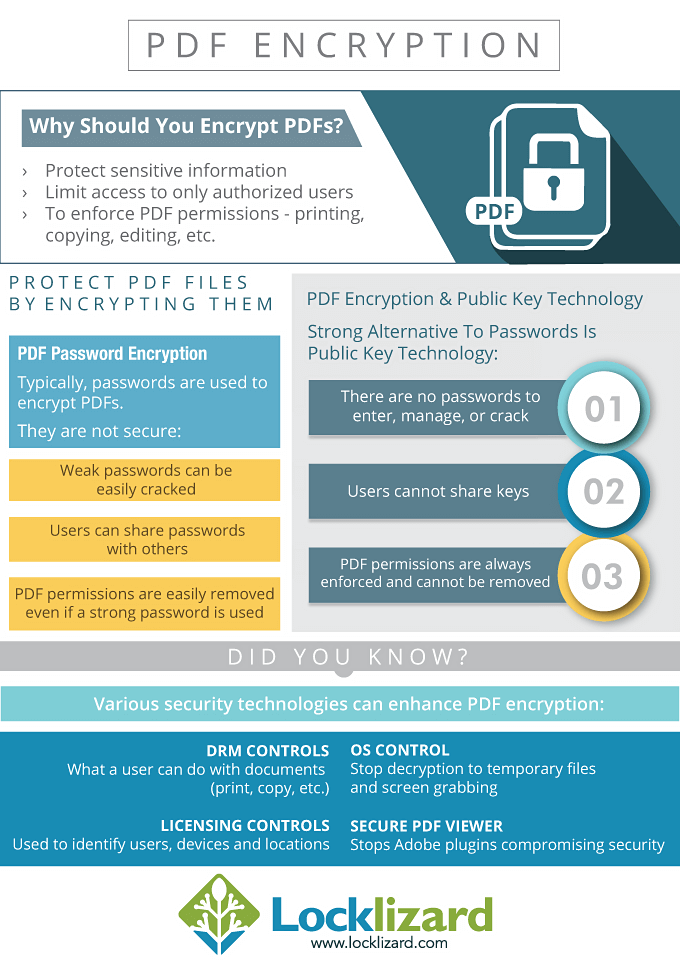
 Protect your IPR
Protect your IPR Password encryption
Password encryption Certificate encryption
Certificate encryption How to send encrypted PDF files
How to send encrypted PDF files How to password protect a PDF with Adobe Acrobat
How to password protect a PDF with Adobe Acrobat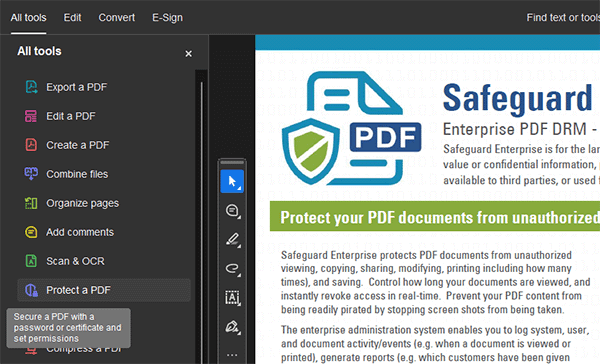

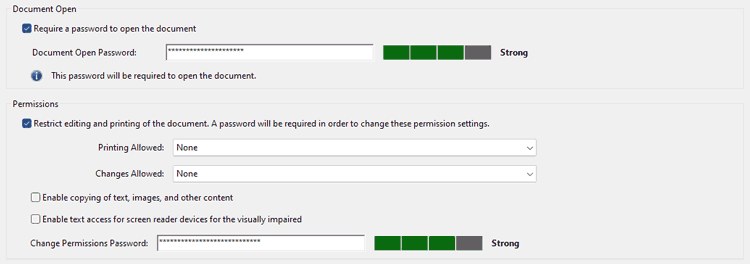
 How to remove a permissions password from a PDF
How to remove a permissions password from a PDF Removing a permission password with an online tool
Removing a permission password with an online tool Removing a permission password with the Microsoft Word PDF convert tool
Removing a permission password with the Microsoft Word PDF convert tool How to Unlock a PDF protected with an owner password
How to Unlock a PDF protected with an owner password













