How to add a confidential watermark to a PDF document that is permanent
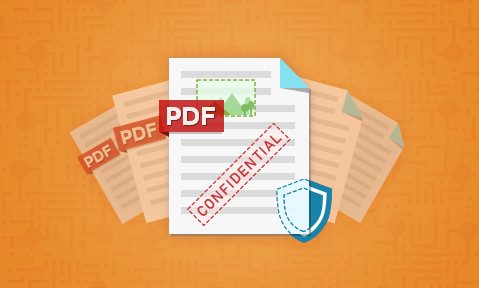
Adding secure non-removable, dynamic, & confidential text and image watermarks
Adobe PDF watermarks, Google Docs watermarks, and Microsoft Word & Office watermarks are useless because they are easily removed. Here’s how to watermark a PDF securely.
Adding watermarks to PDF files

Watermarking has been utilised for centuries as a way to identify and protect currency and creative works. Though you may think it an outdated practice, the reality is that it remains an effective way to limit counterfeiting and unauthorized sharing. As you’ll learn throughout this guide, however, the shift towards digital watermarking makes choosing the right watermark all that more important.
We’ll be showing you how to watermark a PDF by adding a confidential watermark using PDF editing software, why watermarks are so easy to remove – and showing you how you can easily remove them, and what the solution to this problem is. First, though, let’s start with a little rundown of what a watermarked PDF is.
- What is a watermarked PDF?
- What is a dynamic watermark?
- What is a confidential watermark?
- Why use watermarks?
- How easy are watermarks to remove?
- How to watermark a PDF with Adobe Acrobat
- How to watermark a PDF free without Acrobat
- How to remove a watermark from a PDF
- How to watermark a PDF permanently with Locklizard
- What’s the best way to watermark a PDF?
 What is a watermarked PDF?
What is a watermarked PDF?
A watermarked PDF is a document in Adobe’s Portable Document Format with text, a logo, or other identifying image overlaid. It enables you to quickly add text or images to every page of a document without having to manually edit each page. Depending on the software used to add a watermark, the watermark may be unique to each user the PDF file is distributed to or the same across all documents. Some PDF DRM software will let you add dynamic watermarks which inserts data dynamically when the PDF is used.
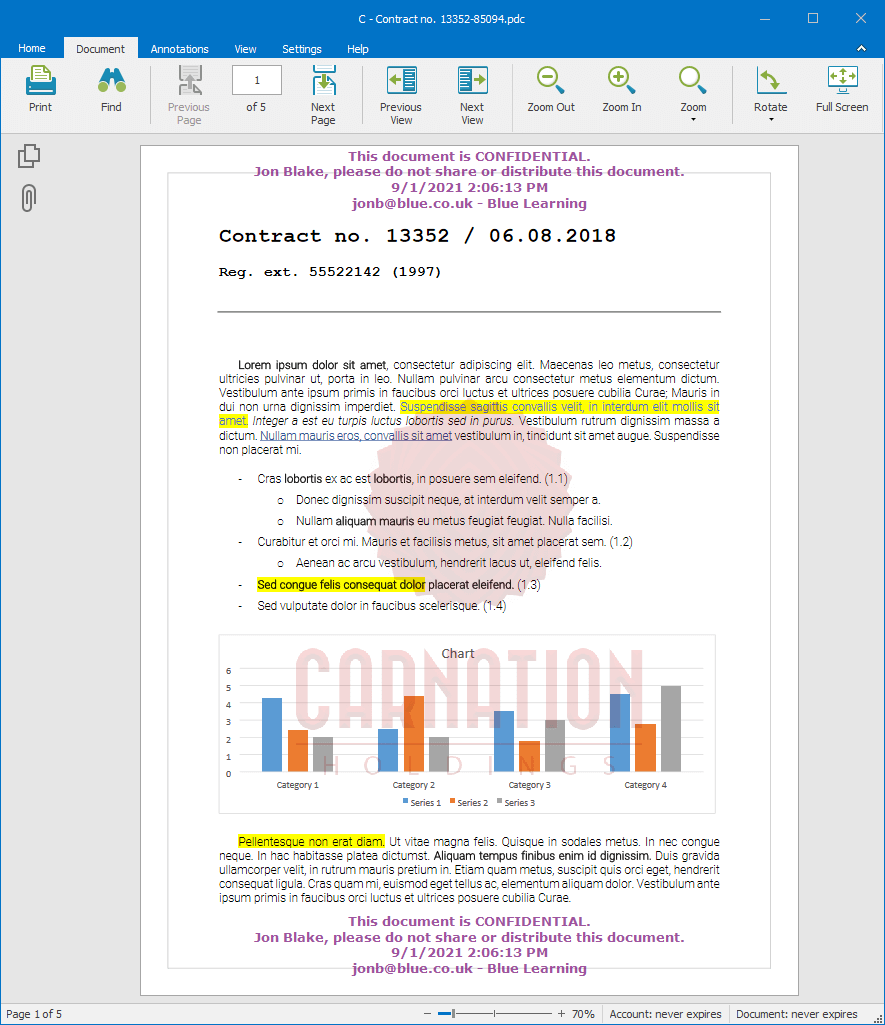
Of course, you can add a watermark using MS Word, Excel (header and footer only), add a watermark in PowerPoint etc. before converting to PDF, but you get limited options on layout and opacity. In Excel for example you can only add a watermark in the header and footer, and below are the watermark options available in MS Word.
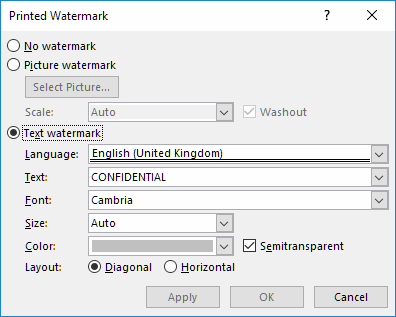
Watermark options in Word
 What is a dynamic watermark?
What is a dynamic watermark?
A dynamic watermark is a watermark that uses variables or placeholders instead of fixed text. When the document is viewed or printed, these variables are replaced by user or system data by the viewing application.
For example, you add a dynamic watermark such as “ONLY %username% %email% of %Company% is authorized to view this document” to the document. When the document is viewed, the text for example will change to “ONLY Brian Giggs briangibbs@gmail.com of ACME is authorized to view this document”.
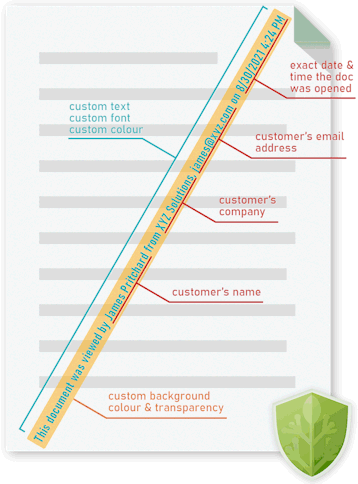
The advantage of using dynamic watermarks is that you only have to add the watermark once to a document and it is automatically customized when the document is viewed or printed. So, let’s say you have 100 users you want to email the same PDF file to, each with their name and email address on it. Rather than create, watermark, and distribute 100 individual PDF files, you just need to create, watermark and distribute a single one.
 What is a confidential watermark?
What is a confidential watermark?
One of the most popular watermarks to add is a confidential watermark. This is either text or an image that is used as a visual aid to remind users of the need to handle the document with appropriate care and not disclose it to unauthorized parties. Adobe calls these PDF stamps, but they are just selectable watermark images – see How to create a stamped PDF.
Here are some examples of confidential image watermarks:

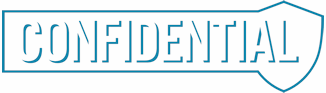

 Why use watermarks?
Why use watermarks?
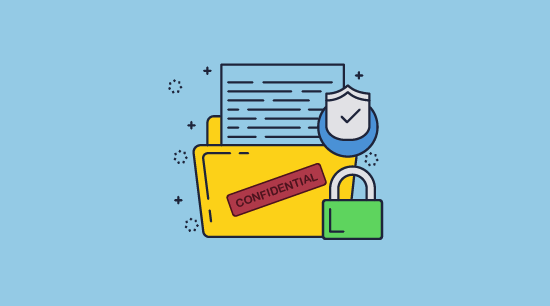
Watermarks enable you to quickly mark a document to show its status, such as a draft, confidential, etc. or to identify a user by adding their name, email, etc. They have the advantage over putting text or images in the document header or footer in that you can place them across the page or in other layout positions.
If the viewing application supports dynamic watermarks then you can also quickly and easily customize a document with user and system information.
However, they have their problems. Marking a document as confidential for example maybe useful for internal document distribution purposes, but if you are looking to achieve secure external document sharing then you will want to make sure that your watermarks cannot be easily removed. Otherwise adding a watermark will not achieve much.
 How easy are watermarks to remove?
How easy are watermarks to remove?
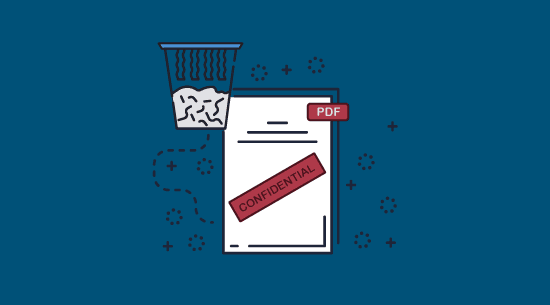
Watermarks on PDFs are generally designed to be unobtrusive yet difficult to remove with traditional photo editing tools. This is a difficult balance to strike, as often the most effective areas for a watermark are locations where they may distract from the core text of the document.
Unfortunately, though, not all PDF watermarking solutions are equal. The most popular way to watermark a PDF is through Adobe’s ever-dominant Acrobat software. Though this can remain an effective (though somewhat limited) choice for printed copies, the watermarks on digital copies are trivially removed. This is therefore not ideal if you are relying on a confidential or user identifiable watermark to help protect your documents from misuse.
We’ll be demonstrating the process of removing watermarks later on (in Acrobat, Word and photo editing tools), but first we’ll show you how to watermark a PDF with Acrobat so you can try it yourself.
 How to watermark a PDF using Adobe Acrobat DC
How to watermark a PDF using Adobe Acrobat DC
Though they aren’t very effective at protecting digital copies, the process to add a watermark to a PDF in Acrobat is at least simple. You may want to use this feature to protect the print copies of a document – though bear in mind that the software lacks advanced settings such as dynamic watermarking, custom positioning, and differing watermarks for printed and digital content.
That said, if you just want the most basic confidential watermark for your print copies, here’s how you can do it:
- Open your document in Adobe Acrobat DC and click “Edit a PDF” in the sidebar.
%27%20fill-opacity%3D%27.5%27%3E%3Cellipse%20fill-opacity%3D%22.5%22%20rx%3D%221%22%20ry%3D%221%22%20transform%3D%22rotate(91.3%20-58.6%20125.4)%20scale(496.22742%20100.90616)%22%2F%3E%3Cellipse%20fill%3D%22%23fff%22%20fill-opacity%3D%22.5%22%20rx%3D%221%22%20ry%3D%221%22%20transform%3D%22rotate(-7.3%202272.9%20-2729)%20scale(164.80064%20233.73592)%22%2F%3E%3Cellipse%20fill%3D%22%23f2f2f2%22%20fill-opacity%3D%22.5%22%20rx%3D%221%22%20ry%3D%221%22%20transform%3D%22matrix(97.1576%2080.09054%20-62.63613%2075.9837%20355.2%20237.7)%22%2F%3E%3C%2Fg%3E%3C%2Fsvg%3E)
Editing a PDF to insert a watermark
- Click “Watermark > Add ” in the sidebar.

Adding a watermark in Adobe
- Select your watermark formatting options, such as rotation and font size, and press “OK”.

Adobe watermark options
- Save and/or print your watermarked document.

Saving a watermarked PDF
 How to add a watermark to a PDF for free without Acrobat
How to add a watermark to a PDF for free without Acrobat
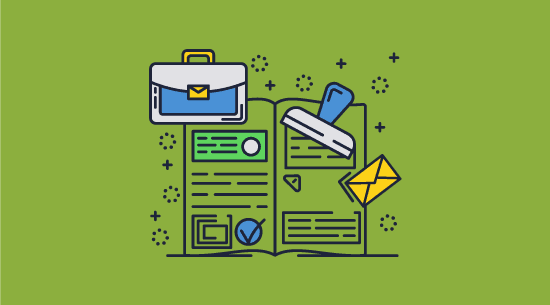
Free watermarking tools generally provide the same results as Adobe Acrobat Pro, though perhaps with a few less customization options. Most free versions, however, are limited in some way. Common restrictions include a trial period of a maximum PDF size.
How to add a watermark to a PDF for free using PDFgear
PDFgear is a (currently) free PDF editor without the restrictions you’ll see from many providers. It doesn’t have all of the functionality of Acrobat or Foxit but the core functionality most people will need is there, including watermarking. You can add a watermark in the software like so:
- Press “Open File” and select your PDF.
%22%20transform%3D%22translate(1.2%201.2)%20scale(2.34375)%22%20fill-opacity%3D%22.5%22%3E%3Cellipse%20fill%3D%22%23cbcbcb%22%20cx%3D%22124%22%20cy%3D%229%22%20rx%3D%22255%22%20ry%3D%2235%22%2F%3E%3Cellipse%20fill%3D%22%23fff%22%20rx%3D%221%22%20ry%3D%221%22%20transform%3D%22rotate(-179.5%2079.3%2057.9)%20scale(125.49728%2074.17746)%22%2F%3E%3Cellipse%20fill%3D%22%23cfcfcf%22%20rx%3D%221%22%20ry%3D%221%22%20transform%3D%22matrix(-32.58542%20222.3466%20-26.1319%20-3.8297%2013.1%2083.4)%22%2F%3E%3C%2Fg%3E%3C%2Fsvg%3E)
- Open the “Edit” tab of the ribbon and press “Watermark > Create Watermark”.
%27%20fill-opacity%3D%27.5%27%3E%3Cpath%20fill%3D%22%23d0d0d0%22%20fill-opacity%3D%22.5%22%20d%3D%22M593%2097.3H-4.7V-66.8H593z%22%2F%3E%3Cellipse%20fill%3D%22%23fff%22%20fill-opacity%3D%22.5%22%20rx%3D%221%22%20ry%3D%221%22%20transform%3D%22matrix(482.0005%20-13.98834%203.34022%20115.09513%20247%20209.4)%22%2F%3E%3Cellipse%20fill%3D%22%23d3d3d3%22%20fill-opacity%3D%22.5%22%20rx%3D%221%22%20ry%3D%221%22%20transform%3D%22matrix(6.3141%2072.17058%20-457.17224%2039.99739%20346.7%20384.2)%22%2F%3E%3C%2Fg%3E%3C%2Fsvg%3E)
- Choose your watermark options and press “OK”.
%22%20transform%3D%22translate(1%201)%20scale(2.08594)%22%20fill-opacity%3D%22.5%22%3E%3Cellipse%20fill%3D%22%236294f7%22%20rx%3D%221%22%20ry%3D%221%22%20transform%3D%22matrix(-190.45354%20-3.53156%20.3302%20-17.80688%20126.7%205.7)%22%2F%3E%3Cellipse%20fill%3D%22%23d1c7d1%22%20cx%3D%22145%22%20cy%3D%2231%22%20rx%3D%22248%22%20ry%3D%2216%22%2F%3E%3Cellipse%20fill%3D%22%23e6bec9%22%20rx%3D%221%22%20ry%3D%221%22%20transform%3D%22matrix(6.15344%2027.75638%20-52.88263%2011.7238%20225.2%20241)%22%2F%3E%3C%2Fg%3E%3C%2Fsvg%3E)
Unfortunately, you cannot change the font of the watermark at this time. You may want to try one of the options below if that’s important to you.
How to add a Foxit PDF editor watermark with the free trial
For a similar experience to Adobe Acrobat Pro, you can use the free trial of Foxit PDF editor to add a PDF watermark for free. The process is quite similar to Acrobat:
- Go to the Foxit website and press “Free trial”. Sign up for an account and install the PDF editor.
%22%20transform%3D%22translate(1.2%201.2)%20scale(2.34375)%22%20fill-opacity%3D%22.5%22%3E%3Cellipse%20fill%3D%22%23cecece%22%20rx%3D%221%22%20ry%3D%221%22%20transform%3D%22matrix(42.24699%20-7.60143%2017.28173%2096.0478%20113.8%20122.5)%22%2F%3E%3Cellipse%20fill%3D%22%23fff%22%20rx%3D%221%22%20ry%3D%221%22%20transform%3D%22matrix(86.9451%20169.17688%20-64.94664%2033.37804%20221.4%2077.3)%22%2F%3E%3Cellipse%20fill%3D%22%23fff%22%20cx%3D%2230%22%20cy%3D%2249%22%20rx%3D%2243%22%20ry%3D%22218%22%2F%3E%3C%2Fg%3E%3C%2Fsvg%3E)
- Sign in to Foxit with the account you just created.
%22%20transform%3D%22translate(1.2%201.2)%20scale(2.38281)%22%20fill-opacity%3D%22.5%22%3E%3Cpath%20fill%3D%22%23ffb472%22%20d%3D%22M21.4%20158.3l-.8-44%20150-2.6.8%2044z%22%2F%3E%3Cellipse%20fill%3D%22%23fff%22%20cx%3D%22119%22%20cy%3D%2243%22%20rx%3D%22191%22%20ry%3D%2261%22%2F%3E%3Cellipse%20fill%3D%22%23feffff%22%20cx%3D%2299%22%20cy%3D%22218%22%20rx%3D%22191%22%20ry%3D%2251%22%2F%3E%3C%2Fg%3E%3C%2Fsvg%3E)
- Switch to the “Organize” tab in the ribbon and then click “Watermark > Add”.
%22%20transform%3D%22translate(1.2%201.2)%20scale(2.34375)%22%20fill-opacity%3D%22.5%22%3E%3Cpath%20fill%3D%22%23fff%22%20d%3D%22M219.6%2048.7l37.7-5.2%2017%20121.8-37.6%205.2z%22%2F%3E%3Cellipse%20fill%3D%22%23a5a5a5%22%20cx%3D%2264%22%20cy%3D%224%22%20rx%3D%22153%22%20ry%3D%229%22%2F%3E%3Cpath%20fill%3D%22%23fff%22%20d%3D%22M15.4%2050.2l3.2%20179-34%20.6-3.2-179z%22%2F%3E%3C%2Fg%3E%3C%2Fsvg%3E)
- Type and customize your watermark and press “OK”. Save the PDF. You can also add a custom watermark using an image file using the “File” option.
%27%20fill-opacity%3D%27.5%27%3E%3Cpath%20fill%3D%22%23fff%22%20fill-opacity%3D%22.5%22%20d%3D%22M346.3%20486.4L96.3%20526%2035.8%20144l250-39.5z%22%2F%3E%3Cellipse%20fill%3D%22%23d4d4d4%22%20fill-opacity%3D%22.5%22%20rx%3D%221%22%20ry%3D%221%22%20transform%3D%22rotate(17.9%20-177%201570.9)%20scale(190.97625%20227.72525)%22%2F%3E%3Cellipse%20fill%3D%22%23fff%22%20fill-opacity%3D%22.5%22%20rx%3D%221%22%20ry%3D%221%22%20transform%3D%22matrix(-410.7241%20-40.64195%2010.04116%20-101.47515%20471.8%20441.8)%22%2F%3E%3C%2Fg%3E%3C%2Fsvg%3E)
How to add a watermark to a PDF for free online
If you need a more permanent free solution, web browser tools may seem like the best option. While they certainly are convenient, you need to consider the risks of uploading sensitive documents to a random PDF editor website. You cannot verify that the company is storing your PDF securely. Of course, watermarks still come with no protection and can be easily removed.
So, you should only use a free online PDF watermarker when security is not your intent. For example, when your watermark is just to remind users that the document is a draft.
Here’s how to watermark a PDF online with Sejda:
- Go to the online PDF watermark website, press “Upload PDF files” and select the document(s) you want to watermark.
%22%20transform%3D%22translate(1.2%201.2)%20scale(2.34375)%22%20fill-opacity%3D%22.5%22%3E%3Cellipse%20fill%3D%22%23cecece%22%20rx%3D%221%22%20ry%3D%221%22%20transform%3D%22matrix(-.9813%2045.35155%20-62.95488%20-1.3622%20120.7%2075.5)%22%2F%3E%3Cellipse%20fill%3D%22%23cdcdcd%22%20cx%3D%22121%22%20cy%3D%225%22%20rx%3D%2249%22%20ry%3D%2227%22%2F%3E%3Cpath%20fill%3D%22%23fff%22%20d%3D%22M261.5-12L291%20155.4%20196.5%20172%20167%204.6z%22%2F%3E%3C%2Fg%3E%3C%2Fsvg%3E)
- Modify the watermark settings to your liking and press “Watermark PDF”.
%27%20fill-opacity%3D%27.5%27%3E%3Cellipse%20fill%3D%22%231970c4%22%20fill-opacity%3D%22.5%22%20rx%3D%221%22%20ry%3D%221%22%20transform%3D%22matrix(4.90033%2079.38704%20-136.43013%208.42143%20239%20249.9)%22%2F%3E%3Cpath%20fill%3D%22%23fff%22%20fill-opacity%3D%22.5%22%20d%3D%22M-85.9%20119l-14-161.1%20422.5-37%2014.1%20161z%22%2F%3E%3Cellipse%20fill%3D%22%23fff%22%20fill-opacity%3D%22.5%22%20rx%3D%221%22%20ry%3D%221%22%20transform%3D%22matrix(266.37907%20-1.67365%20.32809%2052.21911%2096.3%20457.1)%22%2F%3E%3C%2Fg%3E%3C%2Fsvg%3E)
- Wait for the process to complete and download your watermarked PDF file.
 How to remove a watermark from a PDF
How to remove a watermark from a PDF
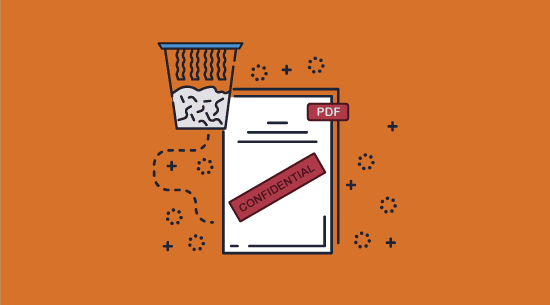
We’ve established that adding a watermark to a document is easy, but unfortunately, they’re just as easy to remove. This is particularly true if they aren’t password-protected.
In this section we cover how to remove a watermark using Adobe, Word, and image editing tools.
 How to remove a watermark from a PDF with Adobe Acrobat
How to remove a watermark from a PDF with Adobe Acrobat
You can remove a watermark from an unprotected Adobe PDF with almost the same process as adding one. This makes adding a watermark to a non-protected document that you’re going to share digitally near pointless.
Unfortunately, the password can also be stripped from a document with low-cost tools, or if the user knows it (which they have to in order to open the document) – so having one is only slightly better.
Here’s how easy is it to remove a watermark:
- Open the PDF in Adobe Acrobat and click “Edit a PDF” in the sidebar.

Editing a PDF to remove a watermark
- Click “Watermark…” in the sidebar, then press “Remove…”.
%27%20fill-opacity%3D%27.5%27%3E%3Cellipse%20fill-opacity%3D%22.5%22%20rx%3D%221%22%20ry%3D%221%22%20transform%3D%22matrix(86.98033%205.21293%20-30.64979%20511.40692%2064.8%20168.4)%22%2F%3E%3Cellipse%20fill%3D%22%23fff%22%20fill-opacity%3D%22.5%22%20rx%3D%221%22%20ry%3D%221%22%20transform%3D%22matrix(163.84464%209.59852%20-13.40416%20228.80618%20352%20264.3)%22%2F%3E%3Cellipse%20fill%3D%22%23323232%22%20fill-opacity%3D%22.5%22%20rx%3D%221%22%20ry%3D%221%22%20transform%3D%22matrix(31.25247%20-.78069%209.21171%20368.76268%20583.4%20184)%22%2F%3E%3C%2Fg%3E%3C%2Fsvg%3E)
Removing a watermark in Adobe
 How to remove a watermark from a PDF using Microsoft Word
How to remove a watermark from a PDF using Microsoft Word
If you don’t have a copy of Adobe Acrobat DC, you can achieve a similar effect by converting a PDF file to Microsoft Word, removing the watermark, and then saving it back as a PDF:
- Open your PDF file in Word.
%27%20fill-opacity%3D%27.5%27%3E%3Cellipse%20fill%3D%22%23d0dde0%22%20fill-opacity%3D%22.5%22%20rx%3D%221%22%20ry%3D%221%22%20transform%3D%22matrix(-.94258%20135.01315%20-129.93745%20-.90715%20540.3%20219.4)%22%2F%3E%3Cpath%20fill%3D%22%230a0909%22%20fill-opacity%3D%22.5%22%20d%3D%22M360.9%20401.9L-47%20409-54%208.3l408-7.1z%22%2F%3E%3Cellipse%20fill%3D%22%237f7a79%22%20fill-opacity%3D%22.5%22%20rx%3D%221%22%20ry%3D%221%22%20transform%3D%22matrix(155.61119%20114.30778%20-32.87553%2044.7546%20550.4%20380.5)%22%2F%3E%3C%2Fg%3E%3C%2Fsvg%3E)
Editing a PDF in Word to remove a watermark
- Press “OK” to the conversion prompt.
%22%20transform%3D%22translate(1.2%201.2)%20scale(2.34375)%22%20fill-opacity%3D%22.5%22%3E%3Cellipse%20fill%3D%22%23999693%22%20cx%3D%22125%22%20cy%3D%2283%22%20rx%3D%22255%22%20ry%3D%2226%22%2F%3E%3Cellipse%20cx%3D%2291%22%20cy%3D%22161%22%20rx%3D%22253%22%20ry%3D%2236%22%2F%3E%3Cellipse%20fill%3D%22%23040402%22%20cx%3D%2284%22%20cy%3D%229%22%20rx%3D%22143%22%20ry%3D%2233%22%2F%3E%3C%2Fg%3E%3C%2Fsvg%3E)
Converting a PDF to Word
- Select the watermark text and press the “Delete” key.
%22%20transform%3D%22translate(1.2%201.2)%20scale(2.34375)%22%20fill-opacity%3D%22.5%22%3E%3Cellipse%20fill%3D%22%2390d1de%22%20rx%3D%221%22%20ry%3D%221%22%20transform%3D%22matrix(-99.16495%20-18.46246%207.91812%20-42.52952%20109.4%20110.7)%22%2F%3E%3Cellipse%20fill%3D%22%230f0c08%22%20rx%3D%221%22%20ry%3D%221%22%20transform%3D%22matrix(-2.3627%2042.8576%20-254.61338%20-14.0366%2086.6%201.3)%22%2F%3E%3Cellipse%20fill%3D%22%23196ab4%22%20cx%3D%22193%22%20cy%3D%2278%22%20rx%3D%2298%22%20ry%3D%2241%22%2F%3E%3C%2Fg%3E%3C%2Fsvg%3E)
Removing a watermark in Word
- Press “Ctrl +P” and print the unwatermarked file to a PDF, or select the Save As PDF option.
%27%20fill-opacity%3D%27.5%27%3E%3Cellipse%20fill%3D%22%23c9d9de%22%20fill-opacity%3D%22.5%22%20rx%3D%221%22%20ry%3D%221%22%20transform%3D%22matrix(110.56023%20-8.34731%2013.47677%20178.49997%20407.9%20224.7)%22%2F%3E%3Cellipse%20fill%3D%22%23252222%22%20fill-opacity%3D%22.5%22%20rx%3D%221%22%20ry%3D%221%22%20transform%3D%22matrix(20.99796%20-597.28727%20149.71645%205.26336%20122.6%20187)%22%2F%3E%3Cellipse%20fill%3D%22%23d9e3dc%22%20fill-opacity%3D%22.5%22%20rx%3D%221%22%20ry%3D%221%22%20transform%3D%22matrix(-30.04487%20-51.21025%2044.5302%20-26.12572%20408%20270.9)%22%2F%3E%3C%2Fg%3E%3C%2Fsvg%3E)
Converting a Word document to PDF without watermarks
 How to remove a watermark from a PDF with Photoshop or Photopea
How to remove a watermark from a PDF with Photoshop or Photopea
If you do not have access to a PDF Editor or MS Word, you can take a screenshot of the document and remove the watermark using a photo editing tool. If your watermark is in a location without many conflicting elements, this is quite easy due to the rise of “content-aware” tools. This doesn’t have to be limited to expensive tools like Photoshop, either – the free online tool photopea can do it almost as well.
It’s because of this that you should take particular care when placing your watermarks:
- Text watermarks should be placed diagonally across the page with reduced opacity.
- Image watermarks should be used as a complete background image.
Here’s how easy it is to remove a watermark if you fail to take this into account:
- Open the screenshot in Photoshop or Photopea.
%27%20fill-opacity%3D%27.5%27%3E%3Cellipse%20fill%3D%22%239d9d9d%22%20fill-opacity%3D%22.5%22%20rx%3D%221%22%20ry%3D%221%22%20transform%3D%22matrix(-73.67103%20-31.55644%2053.60095%20-125.1357%20553.2%20149.4)%22%2F%3E%3Cellipse%20fill%3D%22%23050505%22%20fill-opacity%3D%22.5%22%20rx%3D%221%22%20ry%3D%221%22%20transform%3D%22matrix(34.86616%20-136.7854%2088.39303%2022.5311%20309%20193.2)%22%2F%3E%3Cellipse%20fill%3D%22%238c8c8c%22%20fill-opacity%3D%22.5%22%20rx%3D%221%22%20ry%3D%221%22%20transform%3D%22rotate(-121.7%20344.4%20-65)%20scale(91.22012%2073.43204)%22%2F%3E%3C%2Fg%3E%3C%2Fsvg%3E)
Editing a PDF in Photopea
- Select around the text using the lasso tool.
%22%20transform%3D%22translate(1.2%201.2)%20scale(2.34375)%22%20fill-opacity%3D%22.5%22%3E%3Cellipse%20fill%3D%22%23bab9b9%22%20rx%3D%221%22%20ry%3D%221%22%20transform%3D%22rotate(1%20-4941%203751.7)%20scale(33.37243%2059.45914)%22%2F%3E%3Cellipse%20fill%3D%22%232b2c2b%22%20cx%3D%22244%22%20cy%3D%2270%22%20rx%3D%22129%22%20ry%3D%22129%22%2F%3E%3Cellipse%20fill%3D%22%23070606%22%20rx%3D%221%22%20ry%3D%221%22%20transform%3D%22matrix(47.56453%20-6.73495%203.0125%2021.27526%20233.6%20127)%22%2F%3E%3C%2Fg%3E%3C%2Fsvg%3E)
Selecting a watermark in Photopea
- Press “Edit > Fill” and select “Content Aware” from the dropdown. Press “OK”.
%27%20fill-opacity%3D%27.5%27%3E%3Cellipse%20fill%3D%22%23969696%22%20fill-opacity%3D%22.5%22%20rx%3D%221%22%20ry%3D%221%22%20transform%3D%22matrix(.19412%20111.22485%20-98.24191%20.17146%20161.5%20242.8)%22%2F%3E%3Cellipse%20fill-opacity%3D%22.5%22%20rx%3D%221%22%20ry%3D%221%22%20transform%3D%22matrix(17.50418%2081.6497%20-116.58977%2024.99468%20536%20331.6)%22%2F%3E%3Cellipse%20fill%3D%22%23919191%22%20fill-opacity%3D%22.5%22%20rx%3D%221%22%20ry%3D%221%22%20transform%3D%22matrix(-1.20717%20-76.8444%2052.46677%20-.82421%20163.6%20255.8)%22%2F%3E%3C%2Fg%3E%3C%2Fsvg%3E)
Marking the watermark selection area in Photopea
- Press Ctrl + D to remove the selection and inspect the result.
%22%20transform%3D%22translate(1.2%201.2)%20scale(2.34375)%22%20fill-opacity%3D%22.5%22%3E%3Cellipse%20fill%3D%22%23d3dfdd%22%20rx%3D%221%22%20ry%3D%221%22%20transform%3D%22matrix(-7.52554%20-92.36073%2044.38263%20-3.61629%2065.9%20108.9)%22%2F%3E%3Cellipse%20fill%3D%22%231b1a1a%22%20cx%3D%22201%22%20cy%3D%228%22%20rx%3D%2269%22%20ry%3D%22255%22%2F%3E%3Cellipse%20fill%3D%22%23e1dede%22%20rx%3D%221%22%20ry%3D%221%22%20transform%3D%22matrix(-23.48247%202.81294%20-4.3772%20-36.54086%2067%20128.4)%22%2F%3E%3C%2Fg%3E%3C%2Fsvg%3E)
Removing a watermark in Photopea
As you can see, in this case, Photopea was able to seamlessly remove the watermark. You should note, then, that even if you flatten your PDF files, replacing the pages with images, a user can remove most watermarks with a photo editing application and enough time. Alternatively, they can use an OCR tool in Acrobat or Foxit to make your image editable again and remove the text.
This is why a properly implemented watermarking solution from a PDF DRM provider like Locklizard is so important. Locklizard allows you to place a dynamic watermark on your PDF that’s specific to each user. It also prevents your watermarks from being removed since neither text or image watermarks can be deleted with any of the tools mentioned above.
 How to watermark a PDF permanently with Locklizard
How to watermark a PDF permanently with Locklizard
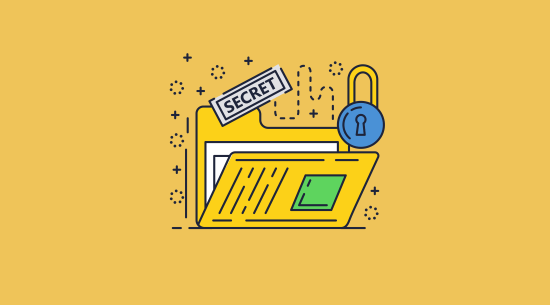
Protecting PDF files with non-removable watermarks
Because of Locklizard’s secure PDF viewer application and strong encryption, it’s very difficult to remove watermarks from protected PDFs. Once encrypted, documents are converted to .pdc format which can only be opened by authorized users using the Safeguard secure PDF reader application. This eliminates removal with third-party PDF programs, prevents OCR recognition, and disables screenshots for photo editing.
Watermarks can also be applied on a per-user basis with identifying information to further dissuade sharing. You only need to watermark and protect the PDF once however to achieve this since dynamic variables are replaced with actual user data when the PDF is viewed or printed. These are called dynamic watermarks because data is dynamically added when documents are viewed or printed.
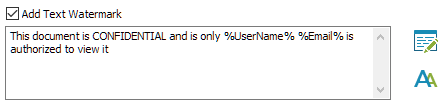
Inserting a dynamic watermark in Safeguard PDF Security
However, this doesn’t mean that you should avoid watermarking best practices. Theoretically, with enough time and effort, somebody may be able to remove a watermark from your document by taking a picture of their monitor with a camera and using a photo editing application. Placing a watermark at the very top or bottom of the page allows them to simply crop their image to cut it out. The same applies to printed copies, where the paper can be physically trimmed to remove the watermark.
If you want to make a watermark protected, you should consider the following:
- Is your watermark on the edge a document, where it can be easily removed?
- How complex is the “background” behind your watermark? Photo editing applications make it simple to remove watermarks in front of a simple flat colour.
- Is your watermark opaque or semi-transparent? Semi-transparent watermarks tend to be harder to remove and interfere with the content less.
- Are your watermarks personalised? Generic watermarks may show the origin of a PDF, but they do little to discourage sharing.
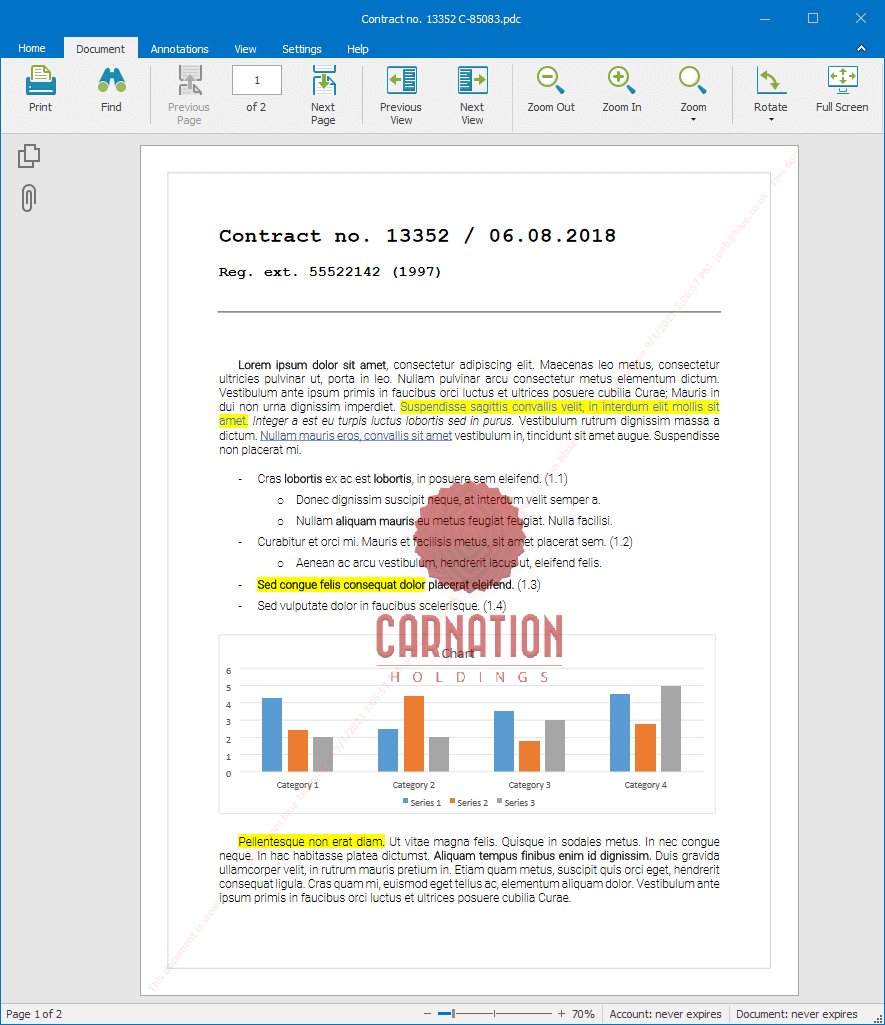
With that in mind, here’s how to watermark a PDF by adding a confidential watermark in Safeguard PDF Security. You can add both text and image watermarks in the same document, different watemarks for when a document is viewed and printed, or just a view or print watermark.
 Adding non-removable confidential watermarks in Safeguard PDF Security
Adding non-removable confidential watermarks in Safeguard PDF Security
- Right-click on a PDF file and select “Make Secure PDF”.
%22%20transform%3D%22translate(1.2%201.2)%20scale(2.41016)%22%20fill%3D%22%23fff%22%20fill-opacity%3D%22.5%22%3E%3Cellipse%20rx%3D%221%22%20ry%3D%221%22%20transform%3D%22matrix(-.5809%2027.73216%20-106.81608%20-2.23748%20197.3%200)%22%2F%3E%3Cellipse%20rx%3D%2246%22%20ry%3D%2230%22%2F%3E%3Cellipse%20rx%3D%221%22%20ry%3D%221%22%20transform%3D%22matrix(84.31433%2010.80091%20-3.55798%2027.77434%20176%200)%22%2F%3E%3C%2Fg%3E%3C%2Fsvg%3E)
Protecting PDF with watermarks
Add a confidential text watermark
Select the “View Watermarks” tab and then check the “Add Text Watermark” option.
%22%20transform%3D%22translate(1.3%201.3)%20scale(2.5625)%22%20fill-opacity%3D%22.5%22%3E%3Cpath%20fill%3D%22%23cfcfcf%22%20d%3D%22M13.8%20120l-67-64.6L62.3-64l67%2064.6z%22%2F%3E%3Cellipse%20fill%3D%22%23d2d2d2%22%20cx%3D%22154%22%20cy%3D%22243%22%20rx%3D%22172%22%20ry%3D%2227%22%2F%3E%3Cellipse%20fill%3D%22%23fff%22%20rx%3D%221%22%20ry%3D%221%22%20transform%3D%22rotate(-33.9%20274.9%20-110.1)%20scale(128.97757%2078.79056)%22%2F%3E%3C%2Fg%3E%3C%2Fsvg%3E)
Adding a confidential text watermark in Safeguard Secure PDF Writer
Type in the confidential watermark text you want to use and customize it with dynamic variables by selecting the “Editing” button. For example, you might want to add the text “This document is confidential and is only authorized to be viewed by %UserName% %Email%”. When a user views the document their name and email address will appear where you have inserted the dynamic variables.
The “Position” and “Opacity” sliders are particularly important for customizing where you want the confidential watermark to be displayed and how transparent it should appear. Pressing the monitor icon next to the position dropdown will allow you to adjust the precise position of the watermark on your page. You can also adjust the font type, color and size and other formatting options by pressing the “Aa” button.
Below is an example of how the text watermark is displayed when a user views the protected PDF document:
%27%20fill-opacity%3D%27.5%27%3E%3Cellipse%20fill%3D%22%23349ae9%22%20fill-opacity%3D%22.5%22%20rx%3D%221%22%20ry%3D%221%22%20transform%3D%22matrix(-.01697%20-67.35451%20619.92174%20-.15617%20334.3%201.3)%22%2F%3E%3Cellipse%20fill%3D%22%23fff%22%20fill-opacity%3D%22.5%22%20rx%3D%221%22%20ry%3D%221%22%20transform%3D%22matrix(174.2054%20-88.55044%20158.31185%20311.44711%20542.4%20423.5)%22%2F%3E%3Cellipse%20fill%3D%22%23fff%22%20fill-opacity%3D%22.5%22%20rx%3D%221%22%20ry%3D%221%22%20transform%3D%22rotate(-76.5%20247.7%20130.4)%20scale(216.83371%2094.12151)%22%2F%3E%3C%2Fg%3E%3C%2Fsvg%3E)
Confidential text watermark displayed in Safeguard Secure PDF Viewer
Add a confidential image watermark
In the “View Watermarks” Image Watermark tab, check the ‘Add Image watermark’ box.
%27%20fill-opacity%3D%27.5%27%3E%3Cellipse%20fill%3D%22%23d1d1d1%22%20fill-opacity%3D%22.5%22%20rx%3D%221%22%20ry%3D%221%22%20transform%3D%22rotate(-51.1%20127.4%20-55.6)%20scale(181.90423%20162.60407)%22%2F%3E%3Cellipse%20fill%3D%22%23cfcfcf%22%20fill-opacity%3D%22.5%22%20rx%3D%221%22%20ry%3D%221%22%20transform%3D%22matrix(476.38587%20-122.96545%2018.14693%2070.30384%20353.3%20614.1)%22%2F%3E%3Cpath%20fill%3D%22%23fff%22%20fill-opacity%3D%22.5%22%20d%3D%22M64.1%20618l-94-327.6L502.3%20138l94%20327.6z%22%2F%3E%3C%2Fg%3E%3C%2Fsvg%3E)
Adding a confidential image watermark in Safeguard Secure PDF Writer
Then browse for the confidential image watermark you want to add. We recommend that you add a large watermark such as a background watermark so that it remains visible throughout the page as in the example below.
%27%20fill-opacity%3D%27.5%27%3E%3Cpath%20fill%3D%22%23fff%22%20fill-opacity%3D%22.5%22%20d%3D%22M59.5%20162.1l-24.1.5-.2-11.2%2024-.4zm186.3%20130.1h18.6v22.3h-18.6zm70.4-39.5l27.5-24.8%2010%2011-27.6%2024.9z%22%2F%3E%3C%2Fg%3E%3C%2Fsvg%3E)
Confidential watermark image
You can change the opacity slider to make sure it remains unobtrusive.
Below is an example of how the image watermark is displayed when a user views the protected PDF document:
%22%20transform%3D%22translate(1.2%201.2)%20scale(2.4375)%22%20fill-opacity%3D%22.5%22%3E%3Cellipse%20fill%3D%22%233fa4e5%22%20rx%3D%221%22%20ry%3D%221%22%20transform%3D%22matrix(-222.3766%204.65813%20-.59903%20-28.59718%20176%20.2)%22%2F%3E%3Cellipse%20fill%3D%22%23fff%22%20rx%3D%221%22%20ry%3D%221%22%20transform%3D%22matrix(.04598%2073.54704%20-120.52606%20.07536%20238%20138.7)%22%2F%3E%3Cellipse%20fill%3D%22%23fff%22%20cx%3D%22210%22%20cy%3D%22137%22%20rx%3D%2293%22%20ry%3D%2253%22%2F%3E%3C%2Fg%3E%3C%2Fsvg%3E)
Confidential image watermark displayed in Safeguard Secure PDF Viewer
Add a confidential print watermark
If you want to allow printing then you can also add a different confidential watermark (or the same one if you prefer) when a user prints the protected PDF document.
Customizing your print watermark independently of the digital one is generally a good idea as it can enable you to distinguish from viewed and printed copies. You can of course apply print only watermarks if you prefer, so that a watermark is only displayed when the PDF document is printed.
Open the “Print Watermarks” tab and adjust its options.
%27%20fill-opacity%3D%27.5%27%3E%3Cellipse%20fill%3D%22%23cecece%22%20fill-opacity%3D%22.5%22%20rx%3D%221%22%20ry%3D%221%22%20transform%3D%22matrix(-374.0073%20197.99459%20-49.68085%20-93.846%20109.6%2046.4)%22%2F%3E%3Cellipse%20fill%3D%22%23cecece%22%20fill-opacity%3D%22.5%22%20rx%3D%221%22%20ry%3D%221%22%20transform%3D%22matrix(-479.2914%20111.10244%20-16.33852%20-70.4837%20294.2%20628.6)%22%2F%3E%3Cellipse%20fill%3D%22%23fff%22%20fill-opacity%3D%22.5%22%20rx%3D%221%22%20ry%3D%221%22%20transform%3D%22matrix(-134.3016%20-167.21428%20242.16951%20-194.50343%20259%20336.3)%22%2F%3E%3C%2Fg%3E%3C%2Fsvg%3E)
Adding a print watermark in Safeguard Secure PDF Writer
Follow the same process as for view watermarks, adding confidential text and / or a confidential image to your PDF content.
Save your watermarks and other PDF security controls
Press the “Publish” at the bottom of the PDF Writer window.
Of course, before doing so, you should ensure that any other security controls you want to apply to your document are enabled. By default, users cannot edit, copy or paste content, print, or take screenshots using screen capture tools.
On pressing “Publish”, the PDF file will be encrypted and saved to your output location as a .PDC file.
 What’s the best way to watermark a PDF?
What’s the best way to watermark a PDF?
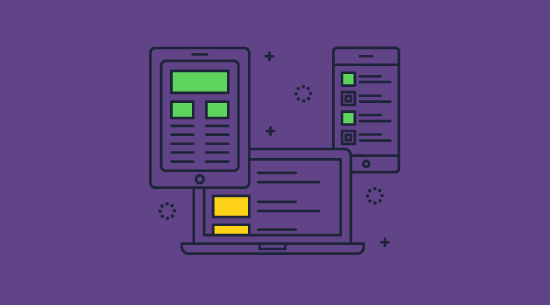
Watermarks are simple to place with tools like Adobe Acrobat, but as we’ve demonstrated, they’re just as simple to remove. For your confidential watermarks to remain a worthwhile security measure, you need a solution that’s able to stop them being easily removed. This means watermarking software that effectively prevents PDF editing and stops screenshots while retaining important customization options.
At the same time, the watermarks you use should be specific to the user. Generic watermarks do little to deter sharing and make it difficult to track down the source of a leak. Though they can be worthwhile to discern ownership after a leak, by that point the damage is already done.
Taken together, these are stringent requirements, so, understandably, generic PDF editing software is unable to achieve them. For those businesses who want to enforce confidential and dynamic watermarks and provide the highest level of security for their documents, Locklizard PDF DRM is the only secure solution.
If you want to protect PDF files with non-removable watermarks, then take a free 15 day trial of our PDF DRM software.
 FAQs
FAQs
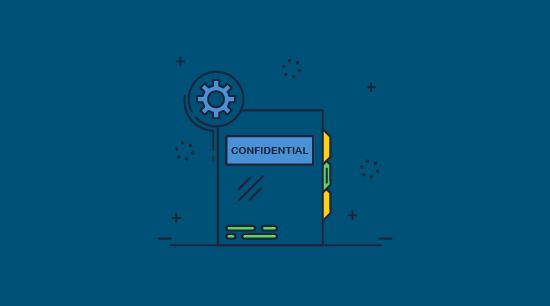
What is the best PDF watermark remover?
Most watermark removal tools have very similar functionality. The choice between Acrobat Pro, Sedja, Foxit, PDFGear, etc. will largely come down to the other functionality they provide and your budget.
How do I ensure a watermark cannot be removed from a PDF?
By protecting it with a PDF DRM solution to ensure that it cannot be edited or copied.
Can you secretly watermark a photo?
Yes. You can use steganography to subtly adjust pixels in an image and create a hidden watermark. However, it’s worth keeping in mind that unless you tell a user there’s a hidden watermark, it won’t deter them from sharing, and if you do tell them then they can find and remove it.
Is it illegal to hide a watermark?
It’s generally not illegal to hide steganographic watermarks in your document. However, you do no need to be aware of data privacy laws in the countries you are distributing. For example, retrieving the user’s PC username and IP address and secretly adding it to a document that they may later distribute could break privacy laws.
What should a confidential watermark say?
You can write anything you like in your confidential watermark so long as it makes it clear that the document is confidential and should not be shared. Common phrases include:
- Confidential: Do Not Distribute
- Confidential: Do Not Copy
- This confidential document is the property of <company>. Do not share or distribute.
- This document is confidential <user’s name> <user’s email>. Do not share.
Is it a crime to remove a watermark?
Like many legal actions, it depends. In US law, according to the US Copyright Act section 1202, i is considered copyright infrigment to remove a watermark without the permission of the owner, or share a work with or without the watermark. However, if you fully own the work it is almost always legal to remove the watermark. S ome areas are a bit more grey. For example, if the company that created and watermarked the work is defunct you may be able to remove the watermark depending on if the rights were passed to another holder etc. Point being, consult a lawyer rather than relying on random internet sources.

 What is a watermarked PDF?
What is a watermarked PDF? What is a dynamic watermark?
What is a dynamic watermark? What is a confidential watermark?
What is a confidential watermark? Why use watermarks?
Why use watermarks? How easy are watermarks to remove?
How easy are watermarks to remove? How to watermark a PDF using Adobe Acrobat DC
How to watermark a PDF using Adobe Acrobat DC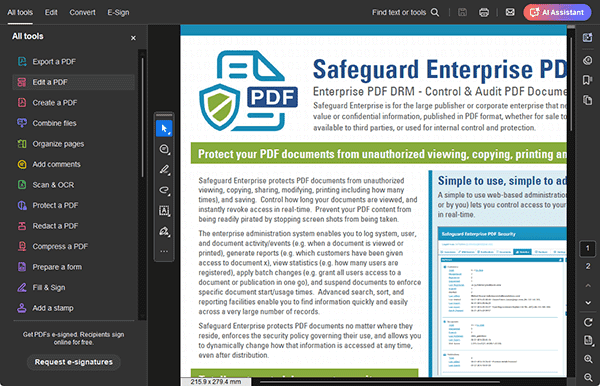
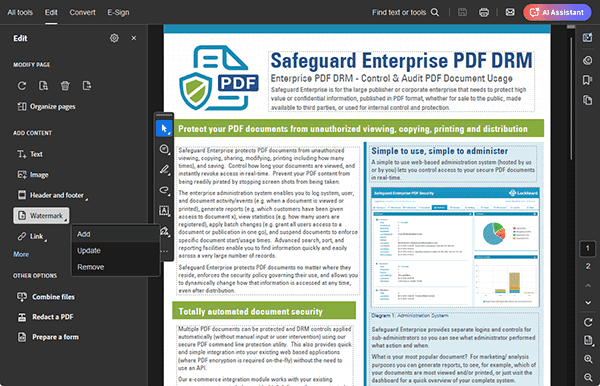
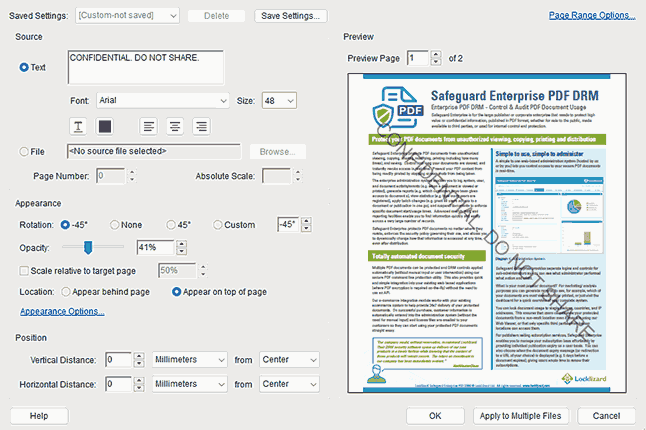

 How to add a watermark to a PDF for free without Acrobat
How to add a watermark to a PDF for free without Acrobat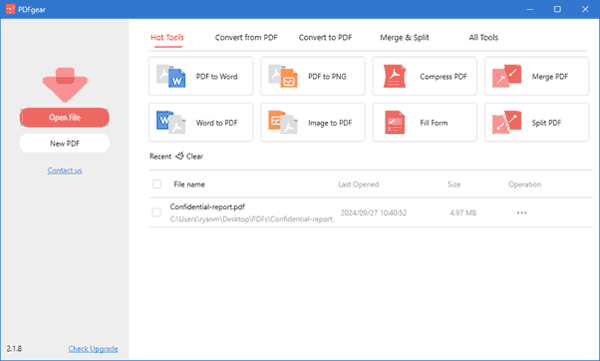
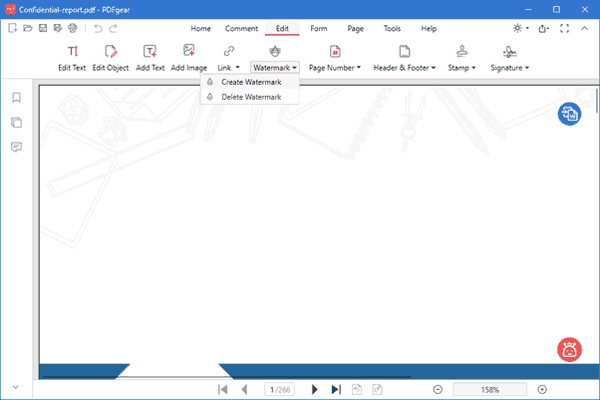

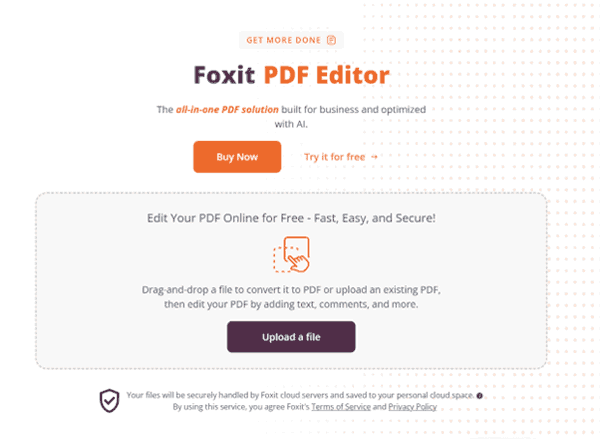
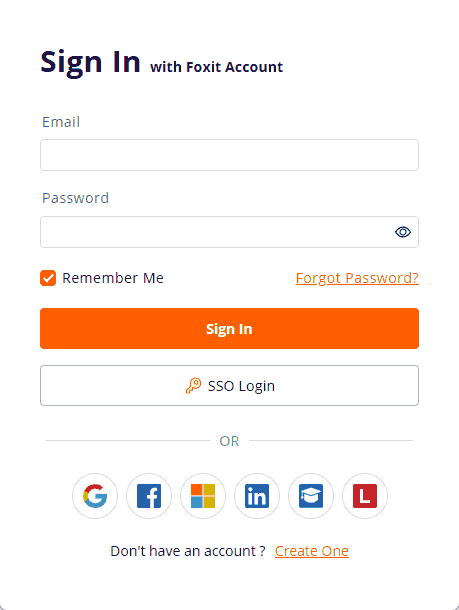
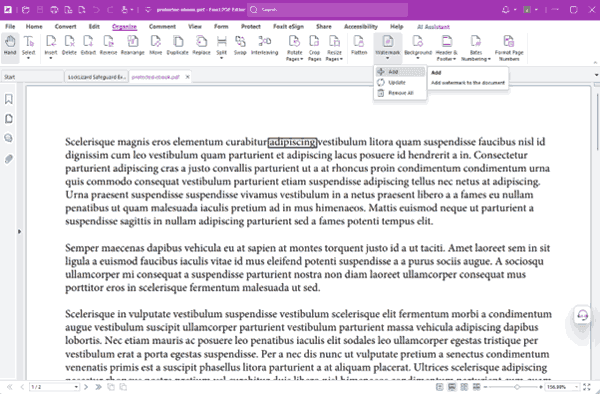
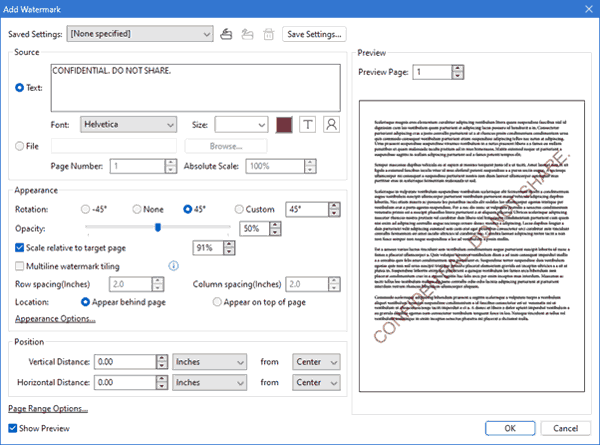
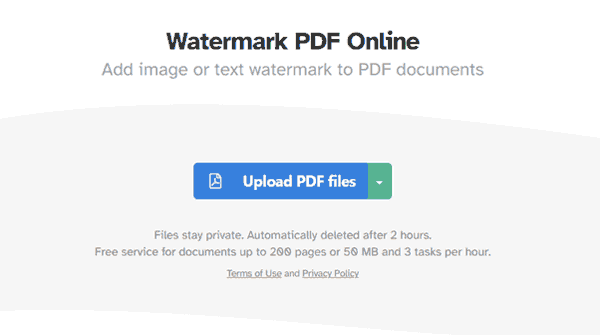
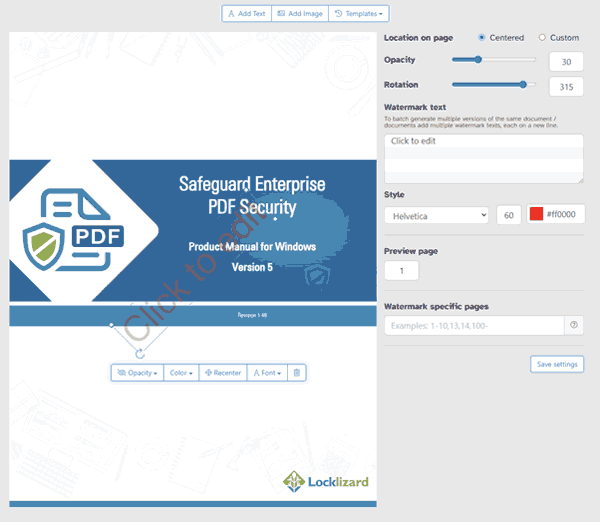
 How to remove a watermark from a PDF
How to remove a watermark from a PDF How to remove a watermark from a PDF with Adobe Acrobat
How to remove a watermark from a PDF with Adobe Acrobat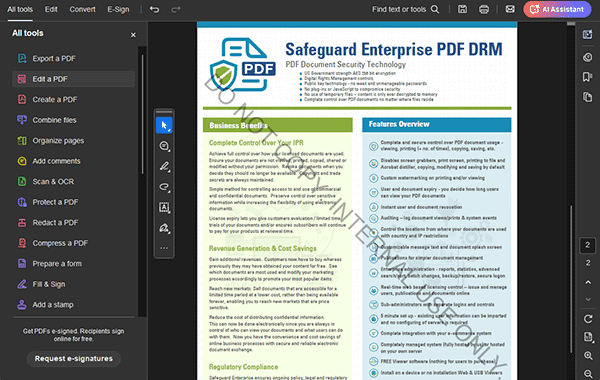
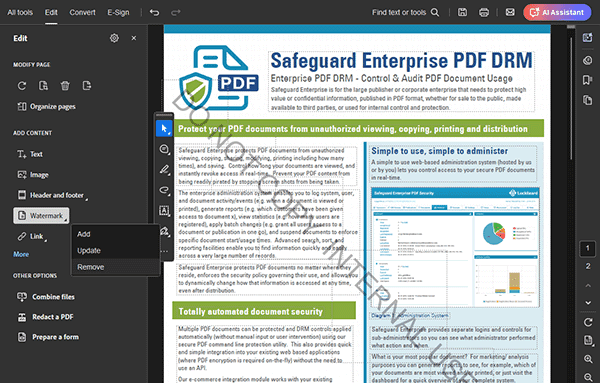
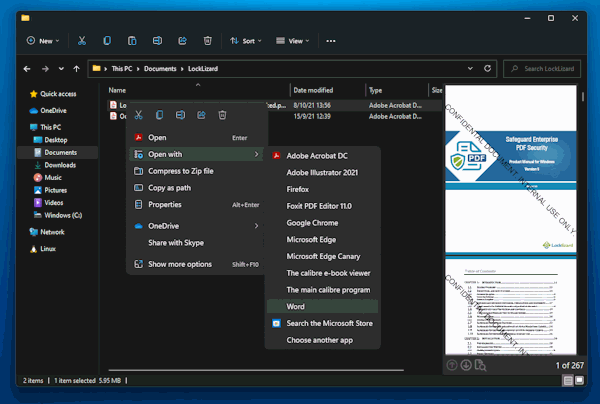
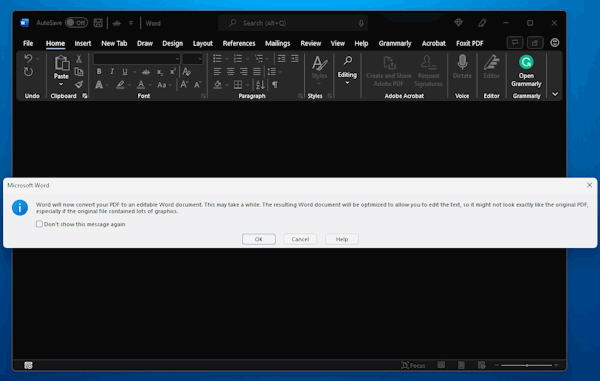
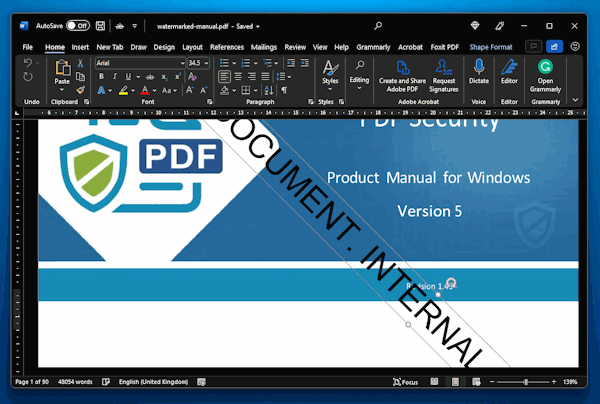
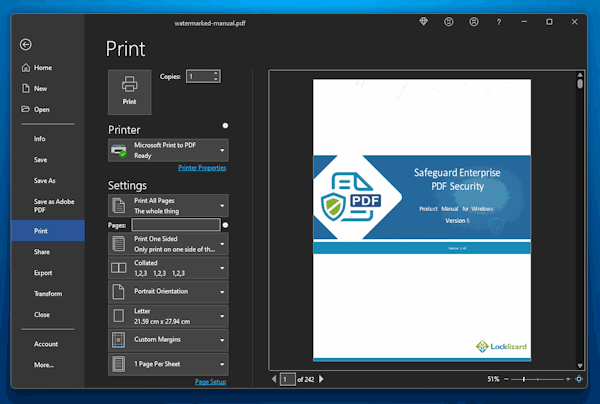
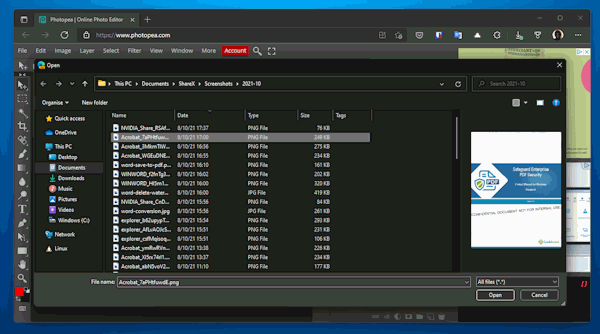
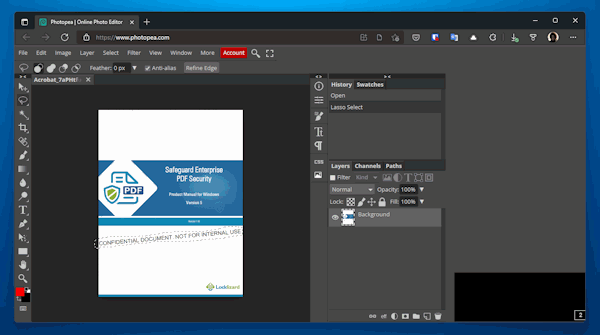
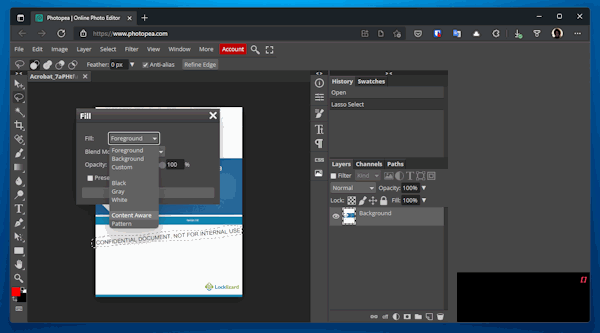
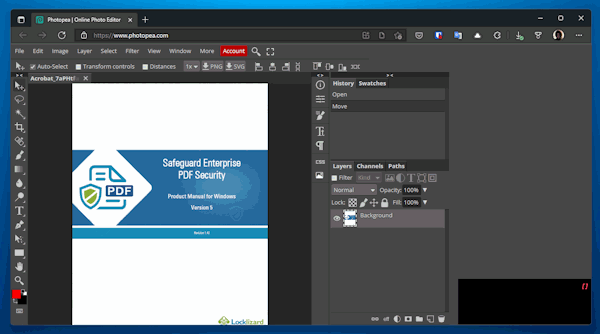
 How to watermark a PDF permanently with Locklizard
How to watermark a PDF permanently with Locklizard Adding non-removable confidential watermarks in Safeguard PDF Security
Adding non-removable confidential watermarks in Safeguard PDF Security

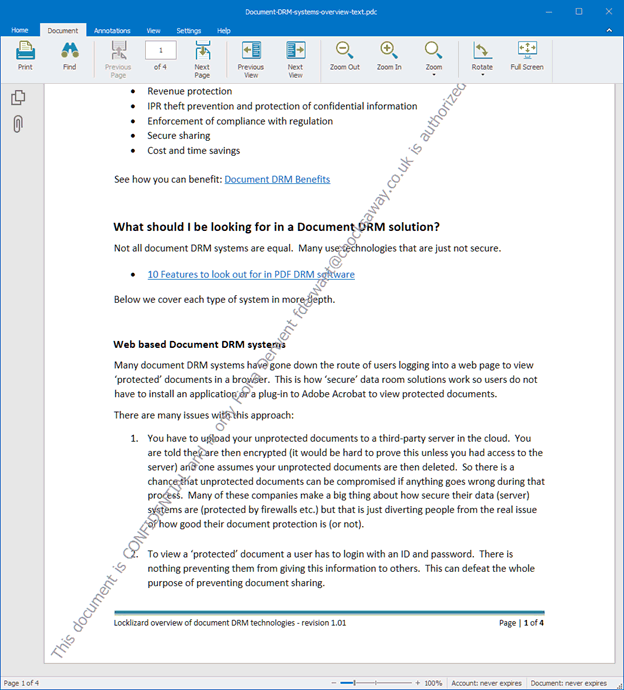
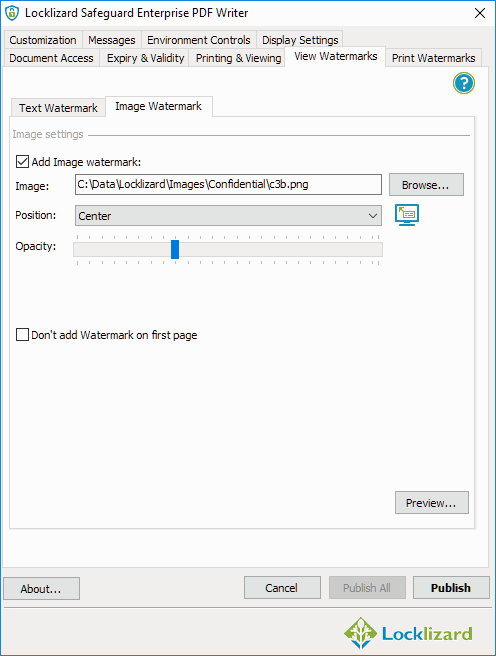
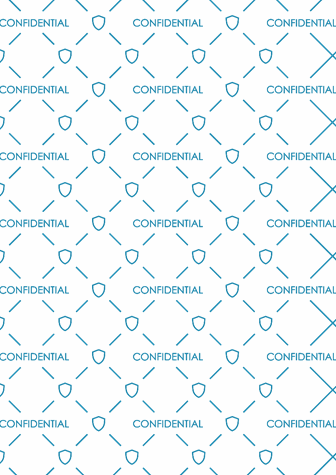


 FAQs
FAQs