How to protect AutoCAD files from editing, copying, and sharing
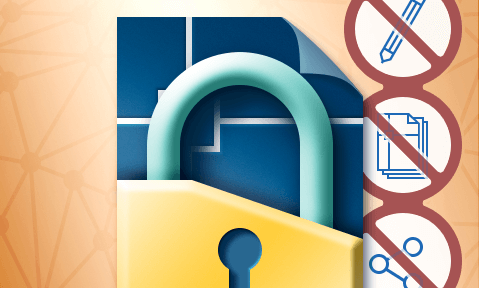
The different protection options for DWG files & why the’re ineffective
Learn how to protect AutoCAD files using passwords, digital signatures, and the cloud and the security advantages of distributing CAD drawings as PDF.
 Preventing editing & copying of AutoCAD files
Preventing editing & copying of AutoCAD files
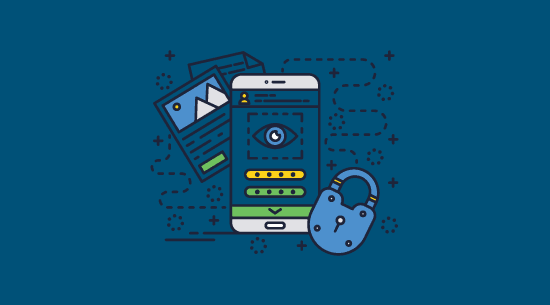
AutoCAD files frequently contain information you do not want immediately copied, shared, or redistributed. They may contain draft designs, sensitive information, a client’s IP, or technical drawings you don’t want people reusing. Autodesk has some built-in functionality to address this, but there are also third-party options that are well worth considering.
We’ll round up the protection options and whether they are effective at preventing editing, copying and sharing, covering:
- How to protect AutoCAD with digital signatures
- How to write protect AutoCAD files
- Protecting AutoCAD drawings through cloud sharing
- How to password protect an AutoCAD file
- Protecting AutoCAD drawings with a PDF password
- Protecting AutoCAD drawings with PDF DRM
 How to protect AutoCAD files using digital signatures
How to protect AutoCAD files using digital signatures
Autodesk’s recommended way to protect files is using digital signature validation and special icons. Before starting this process, you need a valid digital ID from a certificate authority. You can then protect AutoCAD drawings from editing using the signature by:
- Pressing Windows + R, typing ACSIGNOPT and pressing “OK”.
%22%20transform%3D%22translate(.8%20.8)%20scale(1.5586)%22%20fill-opacity%3D%22.5%22%3E%3Cpath%20fill%3D%22%230d0d0d%22%20d%3D%22M-10-7l279%2075%202-81z%22%2F%3E%3Cellipse%20fill%3D%22%23494949%22%20cx%3D%22106%22%20cy%3D%22112%22%20rx%3D%22143%22%20ry%3D%2287%22%2F%3E%3Cellipse%20fill%3D%22%23151515%22%20rx%3D%221%22%20ry%3D%221%22%20transform%3D%22matrix(3.5105%20-15.14101%2033.0983%207.67397%2055.2%2013.6)%22%2F%3E%3C%2Fg%3E%3C%2Fsvg%3E)
- Making sure “Validate digital signatures and display special icons” is ticked and then pressing OK”. Log out and in if required.
%22%20transform%3D%22translate(.8%20.8)%20scale(1.54297)%22%20fill%3D%22%23e0e0e0%22%20fill-opacity%3D%22.5%22%3E%3Cellipse%20cx%3D%2254%22%20rx%3D%221%22%20ry%3D%2222%22%2F%3E%3Cpath%20d%3D%22M90.3%2062.1l16.1%2019.2-.7.6-16.1-19.2zM121%2011l-3-14-3%2018z%22%2F%3E%3C%2Fg%3E%3C%2Fsvg%3E)
- Opening your AutoCAD file, type DIGITALSIGN in the command line and pressing Enter.
%22%20transform%3D%22translate(1.3%201.3)%20scale(2.53906)%22%20fill-opacity%3D%22.5%22%3E%3Cellipse%20fill%3D%22%23545454%22%20cx%3D%22142%22%20cy%3D%2285%22%20rx%3D%22106%22%20ry%3D%2239%22%2F%3E%3Cellipse%20fill%3D%22%23151515%22%20rx%3D%221%22%20ry%3D%221%22%20transform%3D%22rotate(-1.5%20675.3%20-5175.9)%20scale(245.89439%2031.45021)%22%2F%3E%3Cellipse%20fill%3D%22%23181818%22%20rx%3D%221%22%20ry%3D%221%22%20transform%3D%22matrix(-46.4784%2034.96443%20-14.26114%20-18.9574%209.1%2071)%22%2F%3E%3C%2Fg%3E%3C%2Fsvg%3E)
- Opening your AutoCAD file, typing DIGITALSIGN in the command line and pressing Enter.
%27%20fill-opacity%3D%27.5%27%3E%3Cellipse%20fill%3D%22%23fff%22%20fill-opacity%3D%22.5%22%20rx%3D%221%22%20ry%3D%221%22%20transform%3D%22matrix(-200.39943%20-10.05686%204.5968%20-91.59867%20322.3%20157.2)%22%2F%3E%3Cellipse%20fill%3D%22%23d6d6d6%22%20fill-opacity%3D%22.5%22%20rx%3D%221%22%20ry%3D%221%22%20transform%3D%22matrix(-104.72113%20-455.23653%2077.62333%20-17.85622%2061.4%20211.4)%22%2F%3E%3Cellipse%20fill%3D%22%23fff%22%20fill-opacity%3D%22.5%22%20rx%3D%221%22%20ry%3D%221%22%20transform%3D%22matrix(58.15575%20-70.76271%20104.75879%2086.09514%20342.2%20151.3)%22%2F%3E%3C%2Fg%3E%3C%2Fsvg%3E)
The problem with this approach is that though Autodesk describes it as a way to “Lock” files from editing, this is miselading. In fact, all it does is make it so that the signature will be invalidated if the user saves a modified copy of the file. So, this is a useful feature if you want to provide assurances a file has not be tampered with, but it’s not particularly useful for protecting intellectual property, stopping editing, or preventing copying.
 How to write protect AutoCAD files
How to write protect AutoCAD files
Some users mark their AutoCAD files as read-only in Windows to prevent others from editing them. This only requires right-clicking on the file, choosing properties, and then ticking “Read-only.”
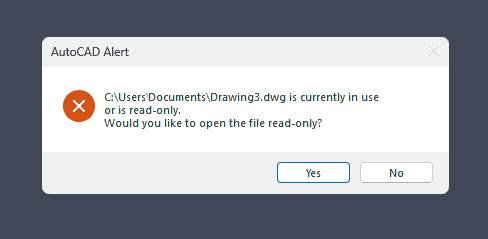
Users will be warned that the file is read-only when they open it and will receive a message stating that the file is write protected if they try to save it after making changes.
How to unlock a write-protected file in AutoCAD
Recipients can remove the read-only/write-protected mode by navigating to the file and unticking “read-only” in its properties or by moving it to a non-read-only folder. Read-only mode, therefore, only deters very non-technical users. It also does not prevent users from sharing their drawings with others, copying or editing them.
Write protection may also be applied by a rights management tool. As we’ll cover later, these also usually have flaws you can exploit too.
 Protecting AutoCAD drawings via cloud sharing
Protecting AutoCAD drawings via cloud sharing
A popular CAD protection option is to share drawings via AutoCAD’s “Collaborate” menu. This grants you a web link to send recipients and promises users will be unable to modify or save a copy of the drawing if you select “View Only”.
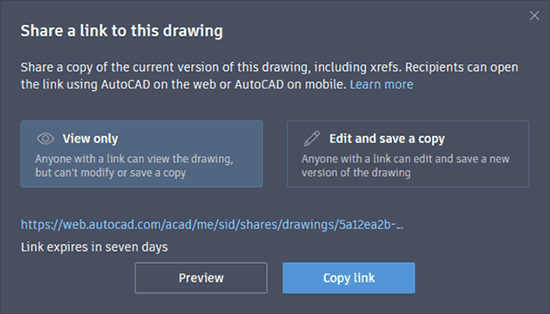
This technique is not without merit – it does prevent non-technical users from easily modifying and saving AutoCAD drawings (copy/paste is disabled). However, it has similar security issues to all web-based document delivery:
- Users can still screenshot the drawing and print their browser page. These can be converted back into CAD drawings with the right tools. Browser plugins such as Fireshot, automate this process.
- You can save an image of the canvas in Firefox by enabling right-click in your browser flags (Right click > Save image as”).
- Browsers typically use JavaScript (which provides poor security) and content obfuscation to deliver web content securely. This can generally be reversed with some simple technical knowledge (or a guide/ browser add-on) and the browser’s developer mode – see Google Docs security as an example of this.
- There is no way to restrict the link to certain users. Recipients can share it with anybody to let them view your drawing, even if it is confidential.
- Clients probably won’t be happy with their sole access being a link that requires an active internet connection.
For these reasons, this feature is best used to show non-sensitive draft drawings that you do not mind being screenshotted or shared. It doesn’t provide strong enough security to be suitable for confidential/NDA content.
 How to password protect an AutoCAD file
How to password protect an AutoCAD file
AutoCAD no longer has a password protection option built in. This is likely because passwords are not a good way to prevent sharing or modification. To password protect a.dwg file, you’ll need to use a general password encryption tool such as WinZip or AxCrypt.
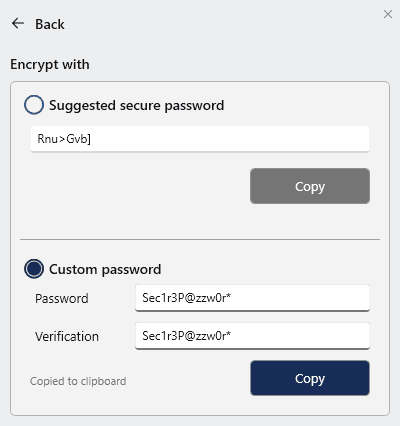
Be aware, however, that password encryption only protects files in transit and at rest. It doesn’t control what users do after they have received and opened the file, and there is also nothing to stop users from accidentally or intentionally sharing passwords.
With none of these options ideal, users may be better served exporting their AutoCAD drawings to a different file format.
 Protecting AutoCAD drawings with a PDF password
Protecting AutoCAD drawings with a PDF password
Many architects, engineers, and construction professionals already distribute their drawings in the PDF format, so it’s a natural second choice as a file protection format. Generally, the technique involves inserting the drawings into the PDF as raster images. This is often combined with PDF password protection to try to limit the chances recipients will share, convert the PDF, or save the images.
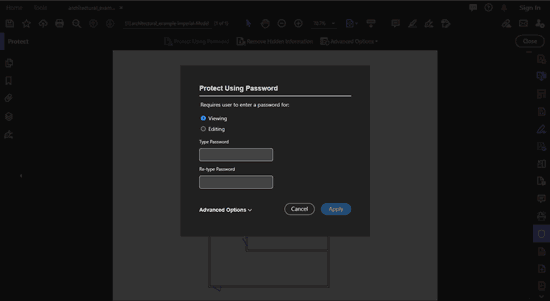
Unfortunately, as we’ve covered numerous times, PDF password security is not as secure as many people think. A very long and complex password does an okay job of preventing opening if a document is intercepted. However, it’s useless at preventing intentional sharing, as any user with the password can remove it or share it along with the document.
Meanwhile, inserting your AutoCAD drawing as an image doesn’t always protect it from being edited or reproduced. AutoCAD’s PDF Import feature is quite adept at converting 2D drawings back into an editable DWG. Permissions passwords won’t help you here either, as there are dozens of free tools that will instantly strip any PDF editing, copying, and printing restrictions.
If you want to distribute your AutoCAD drawings as PDF securely, you’ll need to use a PDF DRM solution for protection instead.
 Protecting AutoCAD files with third-party software
Protecting AutoCAD files with third-party software
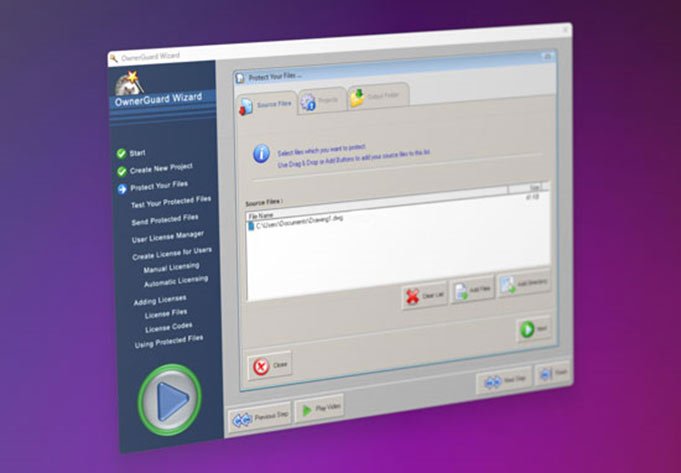
The lack of good options from Autodesk leaves users who care about security with little choice but to turn to third-party DRM software for .dwg files.
There are a few AutoCAD DRM solutions on the market:
- NextLabs Digital Rights Management RMX for AutoCAD: Is an extension, which means AutoCAD updates and other extensions are likely to break it often. Takes a policy-based approach, which as we cover with Azure Rights Management, is rarely successful. Does not claim to prevent editing or saving, only provide a log of edits or keep original metadata.
- AutoCAD DRM OwnerGuard: Appears to take the right approach, but in our brief testing, it just made AutoCAD drawings completely and irreversibly unopenable. It also required virtualization to be turned off completely. Its marketing material says it uses a “unique 512-bit encryption system”, which should ring alarm bells.
- Rights management solutions: These are usually based on standard read/write/execute permissions and lack the specificity required to protect AutoCAD files adequately. For example, they often fail to prevent screenshots, copy/paste, and printing – all simple methods to enable users to edit DWG files. Even sophisticated information rights management software solutions such as Microsoft Information Protection can struggle to automatically classify CAD files out of the box, particularly when shared with external users.
So if passwords and third party DWG DRM solutions are useless, what is a secure alternative? The only secure solution is to to convert your AutoCAD drawings to PDF and use PDF DRM to prevent editing, copying, sharing, printing and screenshots.
 Protecting AutoCAD drawings with PDF DRM
Protecting AutoCAD drawings with PDF DRM
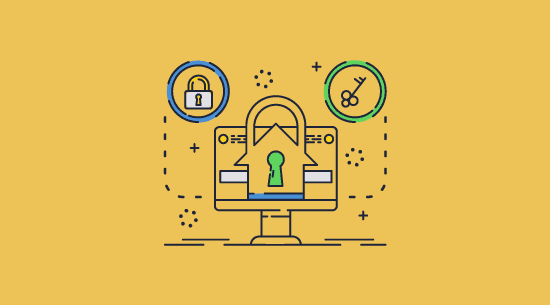
A good PDF DRM solution will allow you to control access to your PDFs effectively, add irremovable restrictions, and prevent unauthorized editing, copying and sharing. Locklizard Safeguard, for example, uses a combination of encryption, transparent licensing, and a secure viewer application to:
- Lock drawings to specific devices and locations.
- Ensure users can never save, copy, or edit.
- Optionally disable printing or limit to a certain number of copies/black and white copies.
- Disable screenshots and/or blank out the viewer application when it is not the active window.
- Add dynamic watermarks that identify users to deter users from sharing photos of their monitor or photocopies.
- Remotely revoke PDF AutoCAD drawings regardless of where they are located.
- Expire drawings on a certain date, after a number of views/prints, or a number of days since first open.
- Track when your drawing is opened, who by, and where from.
A well-thought-out and irremovable suite of controls is essential to prevent mass sharing and copying of AutoCAD files. Locklizard DRM uses no passwords and only ever decrypts files in memory, leaving users with no route to extract sensitive and confidential data.
 Closing Words
Closing Words

The protection mechanisms available for CAD files are limited, ranging from completely ineffective to untrustworthy or effective only for certain use cases. Ultimately, if a recipient wants a file specifically in the DWG format, it’s likely because they want to be able to edit it, and in such cases, copying and unauthorized sharing cannot be prevented. You are likely better off drafting some sort of legal agreement regarding the use of your files and hoping for the best.
For everything else, a mature DRM ecosystem makes PDF the best choice for distributing AutoCAD drawings. Locklizard Safeguard enables secure sharing of architectural, engineering, and other drawings by preventing editing, copying, saving, sharing, screenshots, and more.
See if Locklizard Safeguard is right for your organization by taking a 15-day free trial of our PDF DRM software.
 FAQs
FAQs
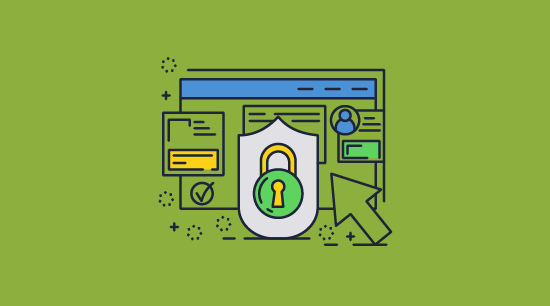
Is there a way to secure a DWG file to be used only by the client?
Not with one hundred percent effectiveness. Converting a DWG to PDF and protecting the document with DRM is your best bet to prevent editing, disable copy/paste and sharing.
How do I encrypt an AutoCAD file?
There are various ways, including downloading a PGP application and using that, a simple file encryption program, a DRM solution, etc.
Note that encryption does not prevent editing, copying and sharing. Once a user decrypts the file they can do what they want with it.
Why are CAD files challenging to classify and protect?
CAD files can be difficult for ERM and IRM tools to classify because they can be created and converted to a range of different file formats (dwg, dxf, stl, mip, dgn), and do not have clear differentiators between sensitive and non-sensitive data. In a document, an IRM system can read the content, check to see if something classified is mentioned, and protect that document with in-built Microsoft Word controls. Doing so for CAD files is orders of magnitude more complex, with the tool needing to interpret and understand CAD drawings to determine whether they should match a policy. While metadata can often help with identification, for CAD files it rarely provides enough information for consistent policy enforcement.
ERM and IRM controls are also rarely sufficient to stop a determined user from sharing, generally working on a basic set of read/write/execute controls that are not enough to prevent a determined user from sharing.
Can you disable copy/paste in AutoCAD dwg files?
Yes, you can do this by using AutoCAD’s “Collaborate” menu to share files as a view only link. However, the copy/paste protection can be easily removed.
What software can open AutoCAD files?
DWG files saved by AutoCAD can be opened with AutoCAD, DWG TrueView, Microsoft Visio, Adobe Illustrator, A360 Viewer, TurboCAD, Itellicad, Draftsight, DWGSee, LibreCAD, and many more.

 Preventing editing & copying of AutoCAD files
Preventing editing & copying of AutoCAD files How to protect AutoCAD files using digital signatures
How to protect AutoCAD files using digital signatures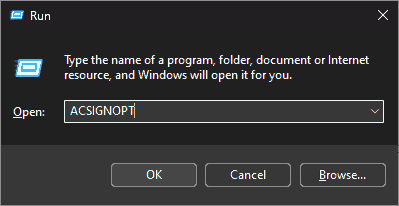
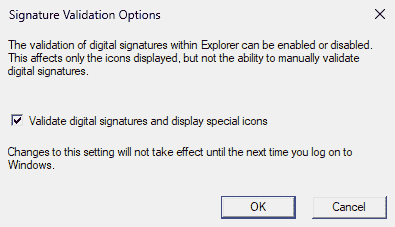
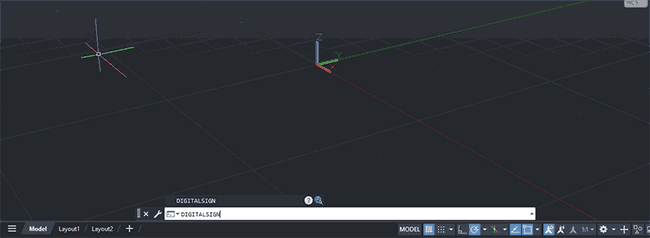
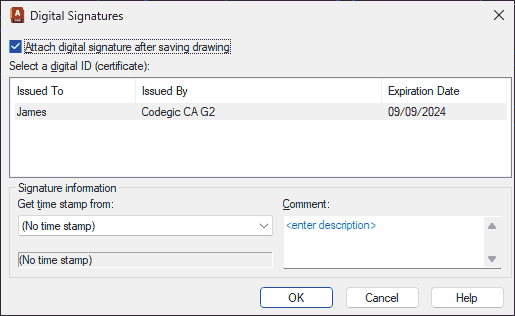
 How to write protect AutoCAD files
How to write protect AutoCAD files Protecting AutoCAD drawings via cloud sharing
Protecting AutoCAD drawings via cloud sharing How to password protect an AutoCAD file
How to password protect an AutoCAD file Protecting AutoCAD drawings with a PDF password
Protecting AutoCAD drawings with a PDF password Protecting AutoCAD files with third-party software
Protecting AutoCAD files with third-party software Protecting AutoCAD drawings with PDF DRM
Protecting AutoCAD drawings with PDF DRM Closing Words
Closing Words FAQs
FAQs