How to edit a Protected PDF
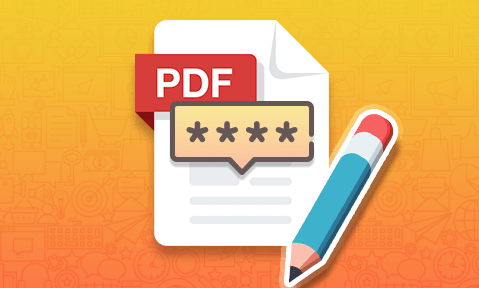
How to edit a PDF file that is password protected
Learn how to edit password protected PDF files, even if you don’t know the password, how to instantly remove permissions, and the implications this has for PDF security.
Those who use passwords in their day-to-day life will be used to the simple idea that if you don’t have the password to something, you are out of luck. This is generally how it works with websites, with users typically needing to go through a reset process. In the world of PDF security, however, the landscape is very different. It is possible and even easy to edit a PDF without knowing its password.
 Adobe PDF passwords explained
Adobe PDF passwords explained
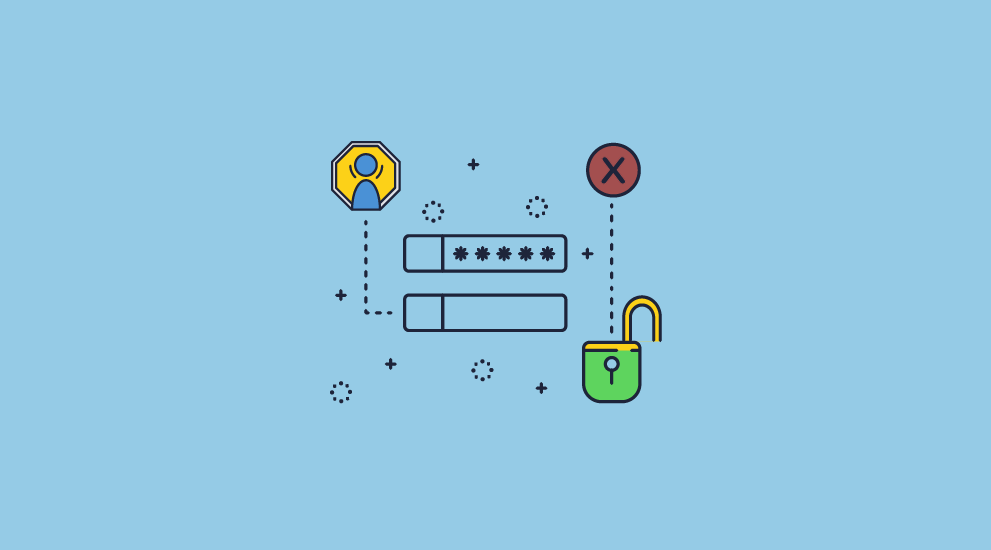
When you password protect a PDF there are two types of passwords you can use: the open password and the permissions password:
- The open password: controls access to the document itself. Adding one creates an encrypted PDF, and attackers must break the encryption or guess the password to access the document. See how to open a password protected PDF for further info.
- The permissions password: is set independently to the open one and is what enforces the copy-paste, editing, form filling, and printing restrictions. This is not backed by encryption and is therefore easy to bypass or remove.
In the guide below we’ll cover:
- How to edit a protected PDF where the password is known
- How to edit a protected PDF where the password is NOT known
- The reality of preventing editing using PDF password protection
- What do you need to protect PDF files from editing?
- Preventing PDF editing without passwords
- Why choose Locklizard to protect PDFs from editing?
 How to edit a protected PDF where the password is known
How to edit a protected PDF where the password is known

Most PDF editors will ask for a password when you try to edit a secured PDF. If the user knows the password, they can enter it then and there. If they do not, the proper course of action would be to ask their IT department. In reality, of course, an employee will often ask nearby colleagues.
Once a password has been obtained, unlocking the PDF is easy. When you try to edit the document in Adobe Acrobat Pro (or another PDF editor), the following pop-up will appear:

Once you enter the password, the document will be unlocked for editing until your next session. If you re-open the document, you will need to enter the password again.
 Saving the PDF without an editing password
Saving the PDF without an editing password
Alternatively, you can remove the editing password permanently using Adobe Acrobat Pro’s built-in tools:
- Press the “Security” icon on the right-hand side of the PDF and then press “Advanced Options > Remove Security” in the toolbar.
%27%20fill-opacity%3D%27.5%27%3E%3Cellipse%20fill-opacity%3D%22.5%22%20rx%3D%221%22%20ry%3D%221%22%20transform%3D%22rotate(1.5%20-6409.7%203046)%20scale(89.99471%20573.18685)%22%2F%3E%3Cellipse%20fill%3D%22%23fff%22%20fill-opacity%3D%22.5%22%20rx%3D%221%22%20ry%3D%221%22%20transform%3D%22rotate(-5.7%202891.8%20-3543.5)%20scale(165.40812%20229.96597)%22%2F%3E%3Cellipse%20fill%3D%22%23f2f2f2%22%20fill-opacity%3D%22.5%22%20rx%3D%221%22%20ry%3D%221%22%20transform%3D%22matrix(58.68596%20-79.6015%2099.26974%2073.18631%20354.2%20235)%22%2F%3E%3C%2Fg%3E%3C%2Fsvg%3E)
- Enter the password when prompted and press “OK”.
%22%20transform%3D%22translate(1%201)%20scale(2.10156)%22%20fill%3D%22%23e0e0e0%22%20fill-opacity%3D%22.5%22%3E%3Cellipse%20cx%3D%22210%22%20cy%3D%2270%22%20rx%3D%2229%22%20ry%3D%2229%22%2F%3E%3Cellipse%20cx%3D%22112%22%20cy%3D%2214%22%20rx%3D%224%22%20ry%3D%2229%22%2F%3E%3Cpath%20d%3D%22M151.7%209.8l11%201.5-2.4%2016.9-11-1.5z%22%2F%3E%3C%2Fg%3E%3C%2Fsvg%3E)
- Press Ctrl + S to save the unsecured version of the document.
 How to edit a protected PDF where the password is NOT known
How to edit a protected PDF where the password is NOT known
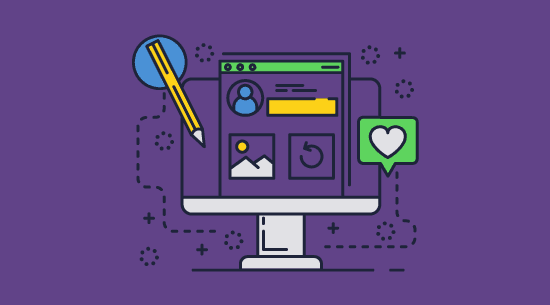
When you protect a document, Adobe warns that its editing controls aren’t secure, and indeed that may be an understatement. Hundreds of free tools can remove PDF permissions without the user ever needing to know the password.
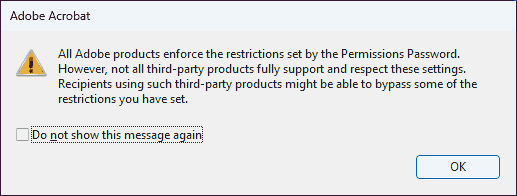
These tools can broadly be split into two categories:
- cracking tools
- unsupported apps
We’ll show you how to edit a PDF that is password protected using both types.
 How to edit a password protected PDF in unsupported apps
How to edit a password protected PDF in unsupported apps

If you use a browser with an in-built PDF viewer, such as Chrome or Edge, you can bypass PDF permissions in seconds, as it does not enforce permissions passwords. If you use another browser or you’re on mobile, you can upload the file to Drive and redownload it instead. We’ll outline the process for each below.
Google Chrome
To remove the password in Chrome, do the following:
- Right-click the locked PDF in File Explorer and press “Open with > Chrome”.
- Press the print icon in the top right corner of the PDF viewer.
%22%20transform%3D%22translate(1.4%201.4)%20scale(2.73438)%22%20fill-opacity%3D%22.5%22%3E%3Cellipse%20fill%3D%22%23222%22%20rx%3D%221%22%20ry%3D%221%22%20transform%3D%22matrix(-39.32793%20-216.40762%2044.17444%20-8.02786%20252.5%2061.7)%22%2F%3E%3Cellipse%20fill%3D%22%23fff%22%20rx%3D%221%22%20ry%3D%221%22%20transform%3D%22matrix(131.35191%20-21.81479%2011.95148%2071.96267%2062.6%20106.5)%22%2F%3E%3Cellipse%20fill%3D%22%23757575%22%20cx%3D%22102%22%20cy%3D%223%22%20rx%3D%22255%22%20ry%3D%2212%22%2F%3E%3C%2Fg%3E%3C%2Fsvg%3E)
- Select “Save as PDF” as the printer and press “Print” to save an unprotected copy.
%27%20fill-opacity%3D%27.5%27%3E%3Cellipse%20fill%3D%22%23cfcfcf%22%20fill-opacity%3D%22.5%22%20rx%3D%221%22%20ry%3D%221%22%20transform%3D%22matrix(-191.57295%2020.17169%20-28.75889%20-273.12663%20105.5%20244.3)%22%2F%3E%3Cellipse%20fill%3D%22%23fff%22%20fill-opacity%3D%22.5%22%20rx%3D%221%22%20ry%3D%221%22%20transform%3D%22matrix(-26.7665%20-696.75169%20236.5337%20-9.0867%20526.6%20215.5)%22%2F%3E%3Cellipse%20fill%3D%22%23fff%22%20fill-opacity%3D%22.5%22%20rx%3D%221%22%20ry%3D%221%22%20transform%3D%22matrix(-214.25015%2033.16768%20-94.71694%20-611.8342%20513.1%20170.5)%22%2F%3E%3C%2Fg%3E%3C%2Fsvg%3E)
Google Drive
One of the easiest ways to edit a password protected PDF is to upload it to Drive, change it there, and then save it as a PDF again.
- Open your Google Drive settings and check the box “Convert uploaded files to Google Docs editor format”.
Access the settings menu via the cog in the top-right corner.
%22%20transform%3D%22translate(1.2%201.2)%20scale(2.35156)%22%20fill-opacity%3D%22.5%22%3E%3Cellipse%20fill%3D%22%23fff%22%20cx%3D%22122%22%20cy%3D%2266%22%20rx%3D%2289%22%20ry%3D%2250%22%2F%3E%3Cellipse%20fill%3D%22%23787878%22%20rx%3D%221%22%20ry%3D%221%22%20transform%3D%22matrix(21.3408%20-.79029%208.0254%20216.71685%20240.2%2061.1)%22%2F%3E%3Cellipse%20fill%3D%22%23787878%22%20cx%3D%223%22%20cy%3D%2268%22%20rx%3D%2224%22%20ry%3D%22255%22%2F%3E%3C%2Fg%3E%3C%2Fsvg%3E)
- Select “New > File upload” and upload your PDF to Google Drive.
%22%20transform%3D%22translate(1.2%201.2)%20scale(2.35156)%22%20fill-opacity%3D%22.5%22%3E%3Cellipse%20fill%3D%22%23727272%22%20cx%3D%22134%22%20cy%3D%2211%22%20rx%3D%22255%22%20ry%3D%2220%22%2F%3E%3Cellipse%20fill%3D%22%23fff%22%20rx%3D%221%22%20ry%3D%221%22%20transform%3D%22rotate(-90.3%20118.6%20-12.8)%20scale(54.88179%20255)%22%2F%3E%3Cpath%20fill%3D%22%23fff%22%20d%3D%22M-3.3%2059.5l254.9-9%203.7%20106-254.9%209z%22%2F%3E%3C%2Fg%3E%3C%2Fsvg%3E)
- Right-click the file and select “Open with > Google Docs”.
%22%20transform%3D%22translate(1.2%201.2)%20scale(2.35156)%22%20fill%3D%22%23fff%22%20fill-opacity%3D%22.5%22%3E%3Cellipse%20cx%3D%22150%22%20cy%3D%22123%22%20rx%3D%2215%22%20ry%3D%2215%22%2F%3E%3Cpath%20d%3D%22M78.1%2098.2l10.4-33.6-3.7%2025.3L60%2081.5zM225%2044l-39-1%2019%2012z%22%2F%3E%3C%2Fg%3E%3C%2Fsvg%3E)
- Select “File > Download > Microsoft Word”.
%22%20transform%3D%22translate(1.2%201.2)%20scale(2.35156)%22%20fill-opacity%3D%22.5%22%3E%3Cellipse%20fill%3D%22%23cbcbcb%22%20rx%3D%221%22%20ry%3D%221%22%20transform%3D%22rotate(-70.8%20147.4%20-37.3)%20scale(48.14317%2059.12228)%22%2F%3E%3Cellipse%20fill%3D%22%23fff%22%20cx%3D%2226%22%20cy%3D%2250%22%20rx%3D%2272%22%20ry%3D%2272%22%2F%3E%3Cellipse%20fill%3D%22%23cdcdcd%22%20rx%3D%221%22%20ry%3D%221%22%20transform%3D%22rotate(115.2%20118.1%2079.8)%20scale(14.52105%2027.38362)%22%2F%3E%3C%2Fg%3E%3C%2Fsvg%3E)
- Edit in Microsoft Word and print the contents to a PDF (if desired). Alternatively, edit in Google Docs and see how to turn a Google Doc into PDF for how to export it directly to PDF.
%22%20transform%3D%22translate(1.2%201.2)%20scale(2.35156)%22%20fill-opacity%3D%22.5%22%3E%3Cellipse%20fill%3D%22%230945aa%22%20cx%3D%226%22%20cy%3D%2274%22%20rx%3D%2221%22%20ry%3D%22255%22%2F%3E%3Cellipse%20fill%3D%22%23fff%22%20cx%3D%22170%22%20cy%3D%22101%22%20rx%3D%2258%22%20ry%3D%2283%22%2F%3E%3Cellipse%20fill%3D%22%23b8a1bf%22%20cx%3D%2229%22%20cy%3D%2237%22%20rx%3D%2212%22%20ry%3D%22253%22%2F%3E%3C%2Fg%3E%3C%2Fsvg%3E)
 How to edit a password protected PDF using an online password cracker
How to edit a password protected PDF using an online password cracker
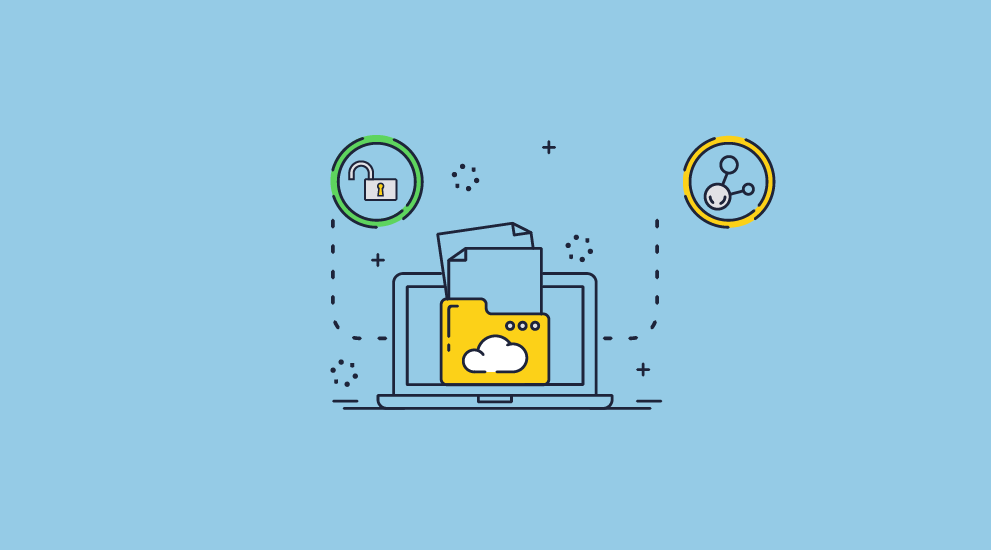
When most people look to remove the permissions password from PDF documents, they turn to online tools. They are convenient since you don’t have to install any apps, and because they are browser based they work with any OS – Windows, Mac, Android, iOS, etc.
You should bear in mind however that online PDF password removers do not run code locally but rather on a server, which a document must be uploaded to before its protection can be removed. Files are uploaded unencrypted, which means that anybody with access to the server can potentially read them, and if the server is compromised, everybody can. For this reason, we do not recommend using online tools for documents that do not contain any information that could be considered sensitive or confidential.
Here’s how password removal online tools work:
- You go to a PDF password removal website and drag and drop or browse to your PDF to upload it.
%22%20transform%3D%22translate(1.2%201.2)%20scale(2.47266)%22%20fill-opacity%3D%22.5%22%3E%3Cpath%20fill%3D%22%234e4e4e%22%20d%3D%22M123%2038l-139%2088%20287%201z%22%2F%3E%3Cellipse%20fill%3D%22%23131313%22%20cx%3D%22120%22%20cy%3D%2222%22%20rx%3D%22255%22%20ry%3D%2226%22%2F%3E%3Cpath%20fill%3D%22%23121212%22%20d%3D%22M271%2045.3l-64%2054.2-18%209.5-7.2-62.3z%22%2F%3E%3C%2Fg%3E%3C%2Fsvg%3E)
- You press “Unlock” or “Convert” PDF and wait for the process to complete.
%22%20transform%3D%22translate(1.2%201.2)%20scale(2.47266)%22%20fill-opacity%3D%22.5%22%3E%3Cellipse%20fill%3D%22%23c54571%22%20rx%3D%221%22%20ry%3D%221%22%20transform%3D%22matrix(64.55134%20-2.58177%201.02%2025.50302%20210.5%20140.7)%22%2F%3E%3Cellipse%20fill%3D%22%23fff%22%20rx%3D%221%22%20ry%3D%221%22%20transform%3D%22matrix(239.93407%20-86.35184%2015.1969%2042.22555%2046.1%20109.7)%22%2F%3E%3Cellipse%20fill%3D%22%23e0c1cc%22%20cx%3D%22199%22%20cy%3D%22113%22%20rx%3D%2262%22%20ry%3D%2220%22%2F%3E%3C%2Fg%3E%3C%2Fsvg%3E)
- After a few seconds, you can download your password-free PDF that has been stripped of all permissions.
%22%20transform%3D%22translate(1.2%201.2)%20scale(2.47266)%22%20fill-opacity%3D%22.5%22%3E%3Cellipse%20fill%3D%22%23e888a9%22%20rx%3D%221%22%20ry%3D%221%22%20transform%3D%22rotate(179.3%2060.4%2020.8)%20scale(92.73316%2031.15345)%22%2F%3E%3Cellipse%20fill%3D%22%23e1f7f1%22%20cx%3D%22242%22%20cy%3D%2240%22%20rx%3D%2229%22%20ry%3D%22200%22%2F%3E%3Cpath%20fill%3D%22%23ddf8ef%22%20d%3D%22M-33.4%20133l2.8-159%2064%201-2.8%20159z%22%2F%3E%3C%2Fg%3E%3C%2Fsvg%3E)
- Open the PDF in any PDF editor to change its contents.
 How to edit a password protected PDF using a desktop cracking program
How to edit a password protected PDF using a desktop cracking program
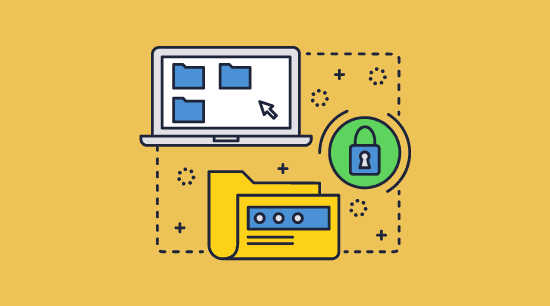
Desktop apps to remove passwords from secured PDF files aren’t as common, but they’re easy enough to find with a Google search. As with any software, you should do your research and ensure that the tool you are using is legitimate and not malware.
These types of apps all work generally the same and are very easy to use. You add PDF files to their interface and press “Convert” or “Start,” and the unprotected PDF is output to the specified folder.
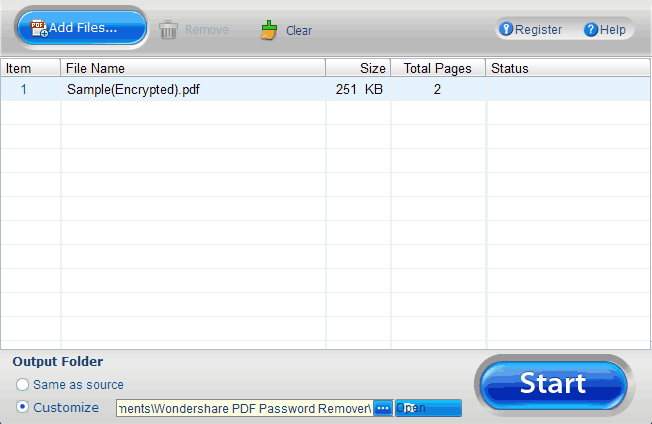
 The reality of preventing editing using PDF password protection
The reality of preventing editing using PDF password protection
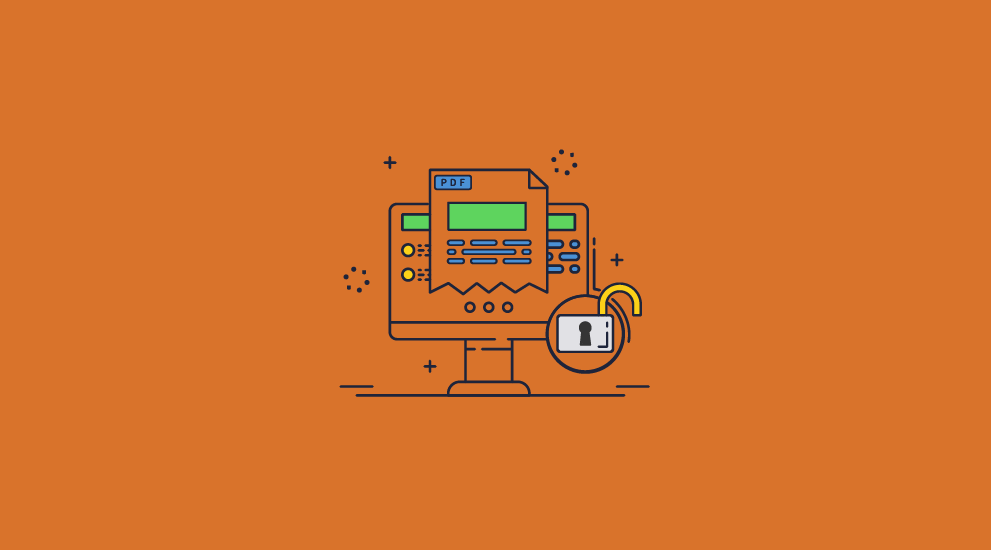
You can see from the results above just how unsuccessful Adobe’s trust-based approach has been (and this is used by all PDF password protection solutions). Relying on other software to enforce the permission password was never going to work. And while these vulnerabilities are useful if you forget your password, they’re also as useful to hackers.
Attackers can take PDFs users assume are safe and insert whatever information or JavaScript code they like. This might not matter too much if you’re protecting files for your personal use. Inside a business, however, it could mean anything from invoices with an attacker’s bank details to documents with malicious code compromising recipients’ systems.
Then there’s the fact that even among authorized users, you probably don’t want anybody who is able to view a document to be able to edit it. Untrained users with the best intentions can still make editing mistakes that harm companies’ reputations. Password protection does not stop them from doing so.
Lastly, if users are determined to remove edit protection from PDF files, they will most likely use an online tool. Now, your documents could be available for download by users outside of your organization. Password protecting them has therefore made them less secure and open to leaks, which could be vital for confidential and sensitive documents.
 What do you need to protect PDF files from editing?
What do you need to protect PDF files from editing?
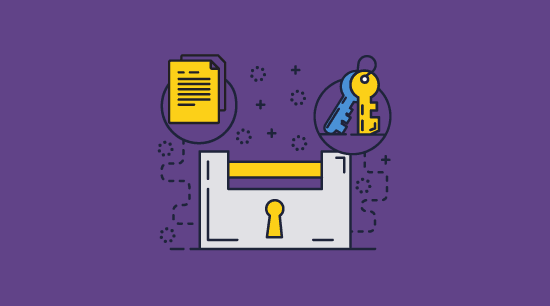
Unfortunately, preventing editing isn’t as simple as just stopping somebody from modifying a document. You also need to stop users from extracting text from your document through any method. If a user can copy from your document, then it’s simple to create a clone and edit that instead. There are many methods of copying that you need to stop:
- Copy and paste
- Printing to a PDF or other file format
- Screenshots and scans of printed copies in combination with
- Saving to an editable format
It is difficult to find a solution that can prevent one of these effectively, let alone all of them. The only hope lies in digital rights management (DRM) solutions.
 Preventing PDF editing without passwords
Preventing PDF editing without passwords
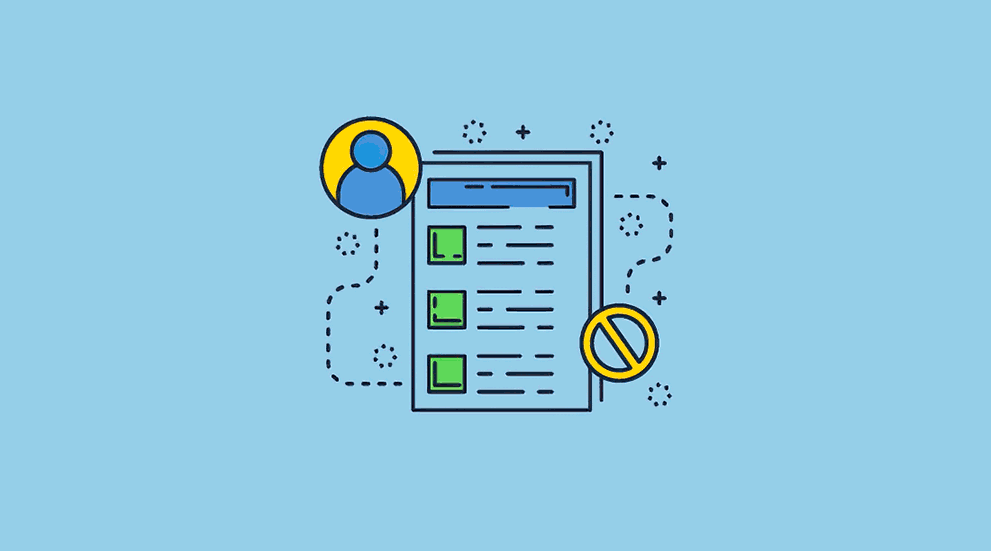
If you really want to protect a PDF from editing, rather than just giving the appearance of protection, you need to use a DRM solution. One that does not rely on passwords, JavaScript (used by web based solutions) or plugins, since all methods have major vulnerabilities.
Locklizard Safeguard PDF DRM trades insecure password protection for a combination of strong encryption, transparent licensing, DRM restrictions, and a secure viewer application that enforces editing and copying permissions. This combination prevents editing for all users, ensuring that your documents remain untampered and compliant.
The process to protect a PDF from editing with Safeguard is very simple:
- Right-click on the PDF and choose “Make secure PDF”.
%22%20transform%3D%22translate(1.2%201.2)%20scale(2.41016)%22%20fill%3D%22%23fff%22%20fill-opacity%3D%22.5%22%3E%3Cellipse%20rx%3D%221%22%20ry%3D%221%22%20transform%3D%22matrix(-.5809%2027.73216%20-106.81608%20-2.23748%20197.3%200)%22%2F%3E%3Cellipse%20rx%3D%2246%22%20ry%3D%2230%22%2F%3E%3Cellipse%20rx%3D%221%22%20ry%3D%221%22%20transform%3D%22matrix(84.31433%2010.80091%20-3.55798%2027.77434%20176%200)%22%2F%3E%3C%2Fg%3E%3C%2Fsvg%3E)
- Select the copy protection controls you want to apply. By default, editing, copying, and printing are disabled. We also recommend adding a watermark to your digital and printed documents. This deters users from taking a picture with their phone or scanning a copy and running it through an OCR recognition tool.
%22%20transform%3D%22translate(1.3%201.3)%20scale(2.57031)%22%20fill-opacity%3D%22.5%22%3E%3Cellipse%20fill%3D%22%234c91c5%22%20rx%3D%221%22%20ry%3D%221%22%20transform%3D%22rotate(179.5%2055%202.7)%20scale(188.92219%2017.67268)%22%2F%3E%3Cellipse%20fill%3D%22%23fff%22%20cx%3D%22100%22%20cy%3D%22130%22%20rx%3D%2295%22%20ry%3D%2295%22%2F%3E%3Cellipse%20fill%3D%22%23d4d1ce%22%20rx%3D%221%22%20ry%3D%221%22%20transform%3D%22matrix(-180.49237%2028.49543%20-3.77218%20-23.89328%20132.6%20238.7)%22%2F%3E%3C%2Fg%3E%3C%2Fsvg%3E)
- Press the Publish button to protect the PDF. Your secured PDF will output it as a .pdc file in the same folder as the original PDF.
%27%20fill-opacity%3D%27.5%27%3E%3Cellipse%20fill%3D%22%23d1d1d1%22%20fill-opacity%3D%22.5%22%20rx%3D%221%22%20ry%3D%221%22%20transform%3D%22rotate(168.9%20164.5%20104.6)%20scale(494.0625%2062.51262)%22%2F%3E%3Cellipse%20fill%3D%22%23fff%22%20fill-opacity%3D%22.5%22%20rx%3D%221%22%20ry%3D%221%22%20transform%3D%22matrix(393.1765%20-23.13948%204.63058%2078.68087%20199.7%2040)%22%2F%3E%3Cellipse%20fill%3D%22%23d5d5d5%22%20fill-opacity%3D%22.5%22%20rx%3D%221%22%20ry%3D%221%22%20transform%3D%22matrix(-82.79938%20-45.81606%2023.04825%20-41.6531%2025.1%20159.3)%22%2F%3E%3C%2Fg%3E%3C%2Fsvg%3E)
- Add a user account and send them their license via the Safeguard admin portal. See how to add a new user and grant them document access.
%27%20fill-opacity%3D%27.5%27%3E%3Cellipse%20fill%3D%22%235dbfa0%22%20fill-opacity%3D%22.5%22%20rx%3D%221%22%20ry%3D%221%22%20transform%3D%22matrix(510.05773%20-14.95746%201.30653%2044.55327%20256.1%2011.2)%22%2F%3E%3Cellipse%20fill%3D%22%23d3ced0%22%20fill-opacity%3D%22.5%22%20rx%3D%221%22%20ry%3D%221%22%20transform%3D%22matrix(372.3371%20-6.67886%20.9734%2054.2654%20283%2087.7)%22%2F%3E%3Cellipse%20fill%3D%22%23fff%22%20fill-opacity%3D%22.5%22%20rx%3D%221%22%20ry%3D%221%22%20transform%3D%22rotate(-94.9%20341.6%2015.9)%20scale(209.55754%20647.46081)%22%2F%3E%3C%2Fg%3E%3C%2Fsvg%3E)
- The Safeguard Viewer enforces your DRM restrictions and nobody will be able to edit your protected PDF files.
%22%20transform%3D%22translate(1%201)%20scale(2.14844)%22%20fill-opacity%3D%22.5%22%3E%3Cellipse%20fill%3D%22%235abbfc%22%20cx%3D%22159%22%20rx%3D%22222%22%20ry%3D%2219%22%2F%3E%3Cellipse%20fill%3D%22%23fff%22%20rx%3D%221%22%20ry%3D%221%22%20transform%3D%22matrix(-32.25861%20-7.32898%208.21353%20-36.15198%20190.1%2091.7)%22%2F%3E%3Cellipse%20fill%3D%22%23b0b09f%22%20cx%3D%22119%22%20cy%3D%2220%22%20rx%3D%22255%22%20ry%3D%226%22%2F%3E%3C%2Fg%3E%3C%2Fsvg%3E)
 Why choose Locklizard to protect PDFs from editing?
Why choose Locklizard to protect PDFs from editing?

As well as protecting PDF files from editing without using passwords, Locklizard Safeguard:
- Disables printing and blocks screenshots
- Enables you to expire a document after a certain date, number of days since first open, views, or prints
- Applies dynamic watermarks that display the reader’s name and company automatically
- Prevents saving and copying and pasting
- Lets you lock PDFs to devices and locations
- Allows you to track document prints and views, including when, where, and by whom
We do not use insecure password protection, JavaScript to enforce controls or problematic plugins. And protected PDFs can be viewed totally offline with full restrictions enforced.
Take a 15-day free trial of our DRM software and effectively prevent PDF editing, saving, copying, and unauthorized sharing.
 FAQs
FAQs
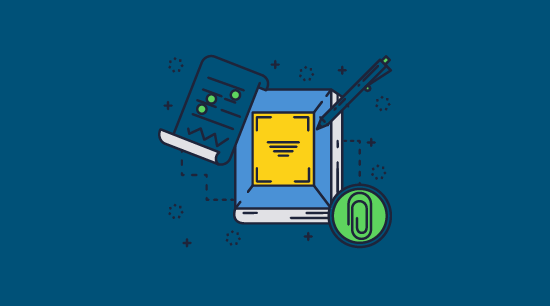
Is there a way to edit a PDF when it is password protected?
Yes, there are dozens of ways to edit a password secured PDF, including entering the password (if you know it), opening it in an editor that doesn’t support PDF restrictions, and using PDF password removal tools. All of these can be used to unlock a PDF so it can easily be edited.
Is it legal to unlock PDF files without the copyright holder’s permission?
It’s not a good idea to edit PDF files without permission, as intentionally removing security measures may have legal implications. For example, section 103 of the DMCA (see what does DMCA mean) states: “No person shall circumvent a technological measure that effectively controls access to a work protected under this title”. As well as copyright infringement, there’s the potential to violate privacy rights and other laws depending on context.
Is a PDF password remover safe?
It can be difficult to know if an unlock PDF tool is safe. However, there are a few things you can do to reduce the risk of using a malicious tool:
- Only use tools from reputable companies.
- Read reviews of the tool before using it.
- Make sure the tool is up-to-date.
- Scan the tool for malware before using it.
Alternatively, open the PDF in a viewer or editor that does not comply with Adobe’s permissions rather than using a cracking tool.
What software do I need to edit a PDF?
Any PDF editor will do. The free Adobe Reader will not work, but Adobe Pro, Adobe Acrobat DC, Foxit, SmallPDF, etc. will. You can also open the PDF in Google Docs or Word, edit it, and then export it to PDF. See how to convert Word to PDF.
How do I tell if a PDF is password protected against editing?
You will receive a warning when you try to edit the PDF with Adobe Acrobat or other popular PDF editing tools.
Can Locklizard unlock PDFs that are edit protected?
Locklizard allows you to enter the permissions password to remove it legitimately before you protect it with Safeguard Writer. However, Safeguard Writer is not a PDF cracking tool and will not remove security from PDFs that you don’t know the password to.

 Adobe PDF passwords explained
Adobe PDF passwords explained How to edit a protected PDF where the password is known
How to edit a protected PDF where the password is known Saving the PDF without an editing password
Saving the PDF without an editing password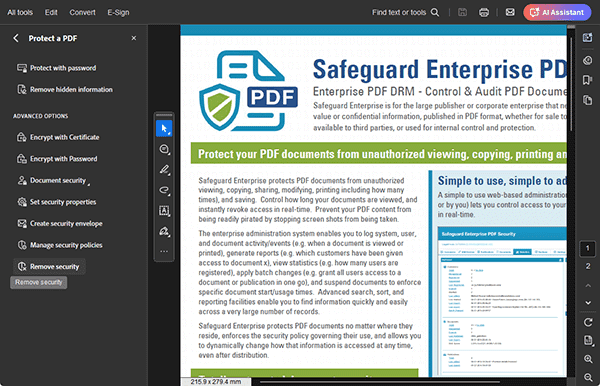
 How to edit a protected PDF where the password is NOT known
How to edit a protected PDF where the password is NOT known How to edit a password protected PDF in unsupported apps
How to edit a password protected PDF in unsupported apps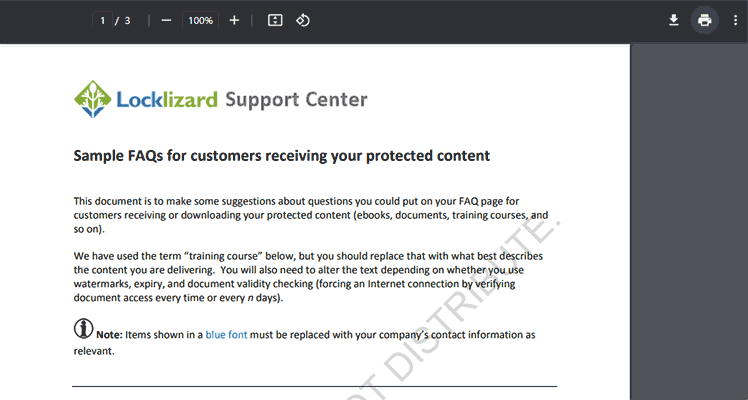
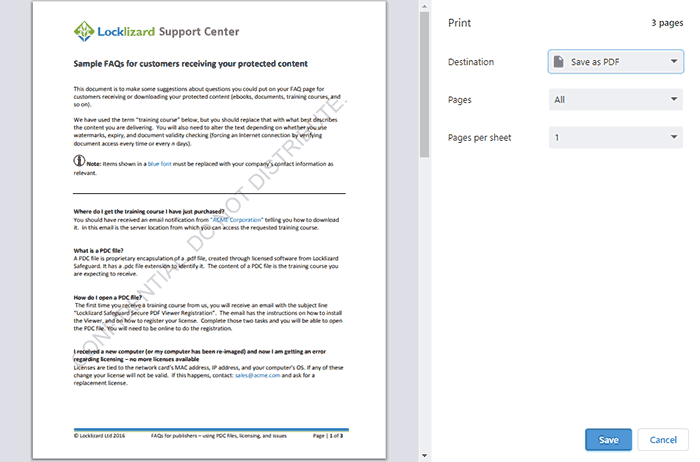

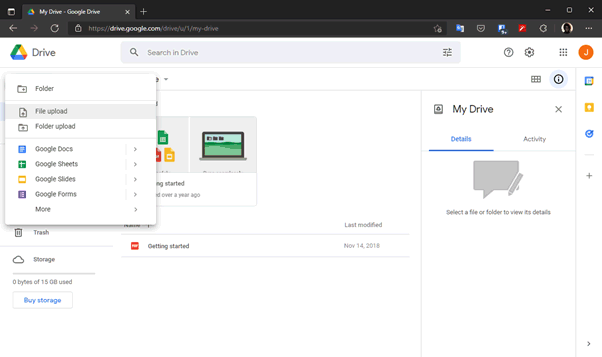
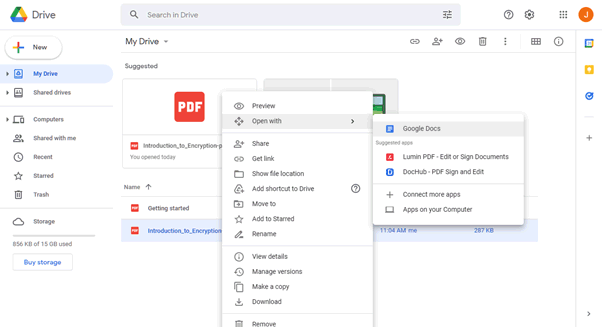


 How to edit a password protected PDF using an online password cracker
How to edit a password protected PDF using an online password cracker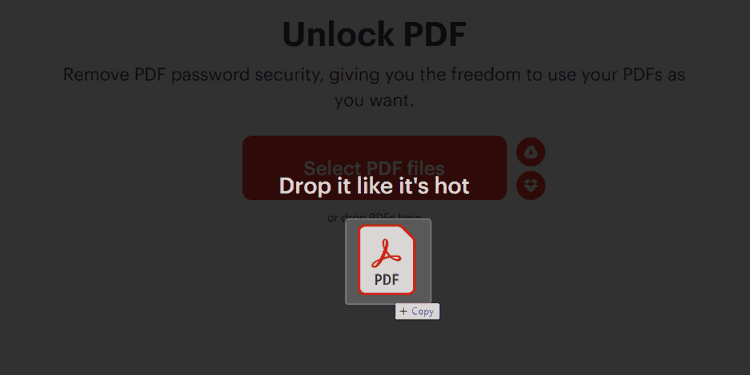
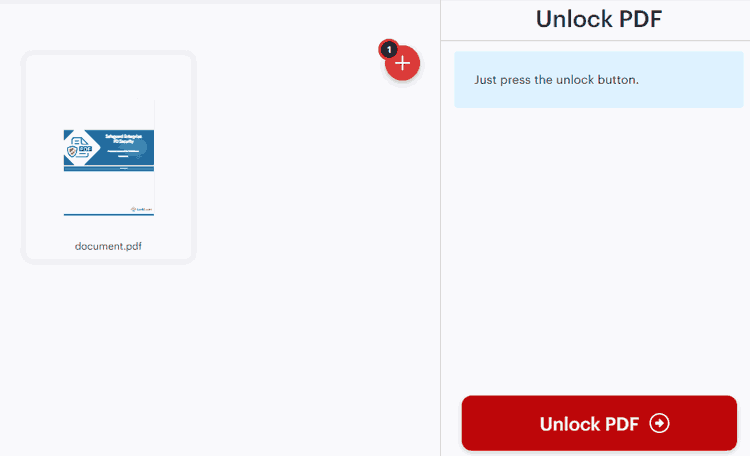
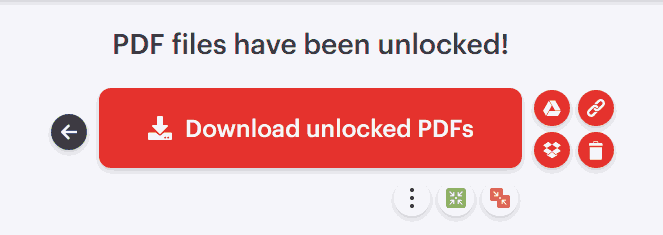
 How to edit a password protected PDF using a desktop cracking program
How to edit a password protected PDF using a desktop cracking program The reality of preventing editing using PDF password protection
The reality of preventing editing using PDF password protection What do you need to protect PDF files from editing?
What do you need to protect PDF files from editing? Preventing PDF editing without passwords
Preventing PDF editing without passwords

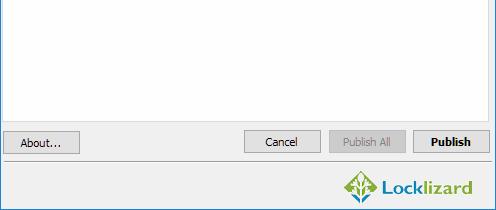

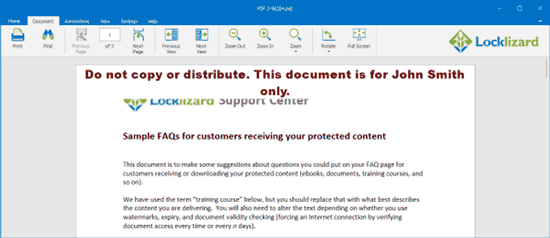
 Why choose Locklizard to protect PDFs from editing?
Why choose Locklizard to protect PDFs from editing? FAQs
FAQs